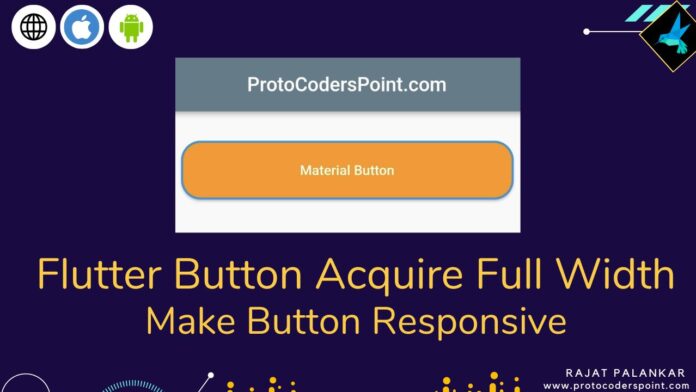Hi Guys, Welcome to Proto Coders Point. This Article is on different ways to create a full width button in flutter, Basically How to make button acquire available screen width and make button responsive in flutter.
Video Tutorial
1. Elevated Button Full width – using Container / SizedBox
For any button to acquire complete available space (width), you need to wrap button widget i.e. (ElevatedButton, TextButton, OutlineButton) with Container widget / SizedBox the use width property with double.infinity so that it child will acquire the complete width of screen & make the button responsive in flutter.
Code Example:-
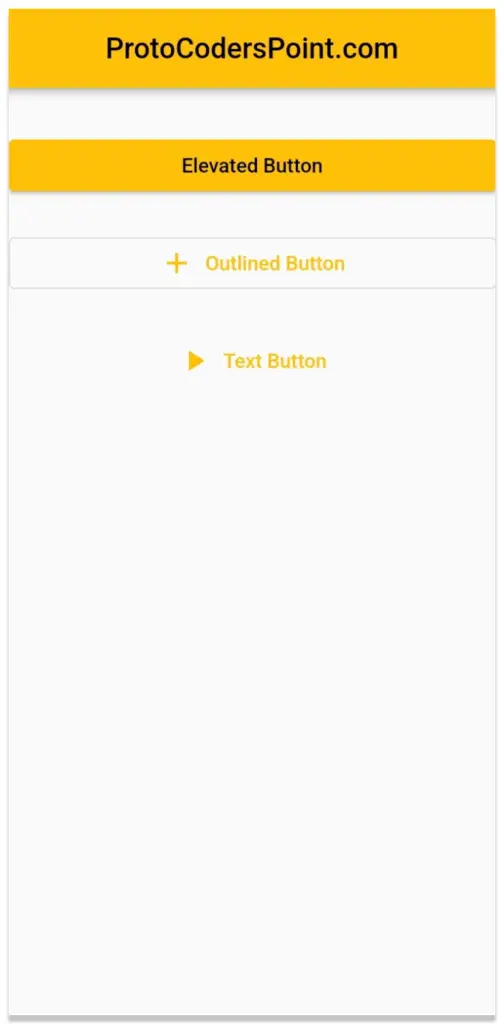
Scaffold(
appBar: AppBar(title: const Text('ProtoCodersPoint.com'),centerTitle: true,),
body: Padding(
padding: const EdgeInsets.symmetric(vertical: 30, horizontal: 10),
child: Column(
children: [
// Full width button Example 1
SizedBox(
width: double.infinity,
child: ElevatedButton(
onPressed: () {}, child: const Text('Elevated Button'))),
const SizedBox(
height: 20,
),
// Full width button Example 2
Container(
width: double.infinity,
color: Colors.transparent,
child: OutlinedButton.icon(
onPressed: () {},
icon: const Icon(Icons.add),
label: const Text('Outlined Button')),
),
const SizedBox(
height: 20,
),
// Full width button 3
SizedBox(
width: double.infinity,
child: TextButton.icon(
onPressed: () {},
icon: const Icon(Icons.play_arrow),
label: const Text('Text Button')),
),
],
),
),
);
2.ConstrainedBox to give Full Width to Button widget
The another way to give full width to button widget is to wrap Elevated Button or any other button with ConstrainedBox & use it’s constraints property with BoxConstraints & set minWidth to double.infinity.
Code:-
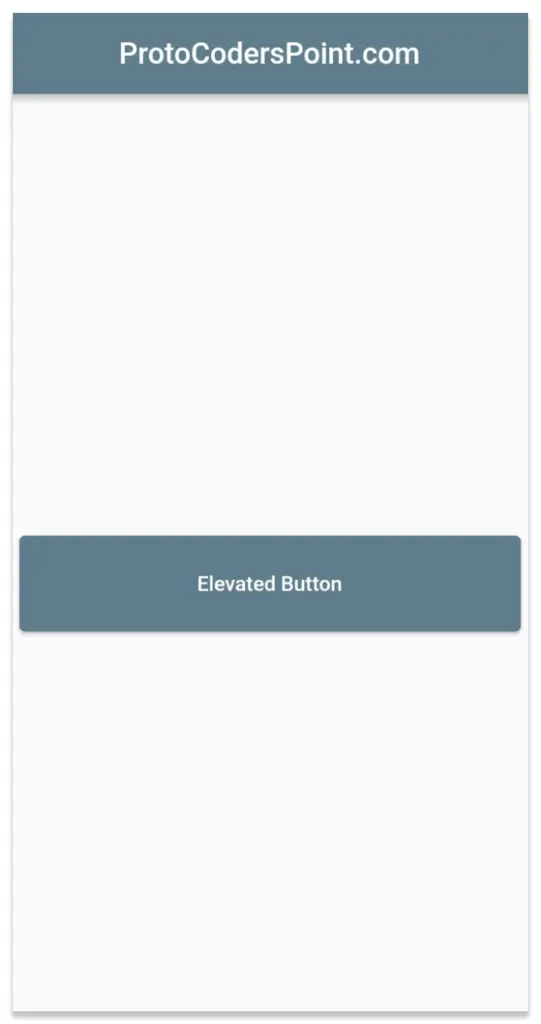
Scaffold(
appBar: AppBar(title: const Text('ProtoCodersPoint.com'),centerTitle: true,),
body: Padding(
padding: const EdgeInsets.symmetric(vertical: 30, horizontal: 10),
child: Center(
child: ConstrainedBox(
constraints: const BoxConstraints(
minWidth: double.infinity, minHeight: 65),
child: ElevatedButton(
onPressed: () {},
child: const Text('Elevated Button'),
)),
),
),
);
3. Material Button Full Width Flutter
In Flutter material button, We can make it responsive & acquire full width by setting material button property minWidth to double.infinity.
Code:-
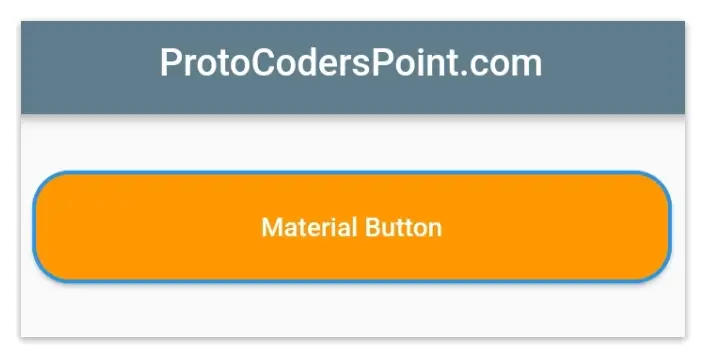
Scaffold(
appBar: AppBar(title: const Text('ProtoCodersPoint.com'),centerTitle: true,),
body: Padding(
padding: const EdgeInsets.symmetric(vertical: 30, horizontal: 10),
child: Column(
children: [
MaterialButton(
shape: RoundedRectangleBorder (
borderRadius: BorderRadius.circular(20.0),
side: BorderSide(
width: 2,
color: Colors.blue
)
),
minWidth: double.infinity,
height: 60,
color: Colors.orange,
textColor: Colors.white,
onPressed: () {},
child: const Text('Material Button')),
],
),
),
);
4. Elevated Button / TextButton set minimumSize
In ElevatedButton or any other button in flutter like (TextButton / OutlineButton), if you use style property with styleForm & set minimumSize parameter to Size.fromHeight (value), Here value is button height, then the button will acquire full width match to it’s parent.
Code:-
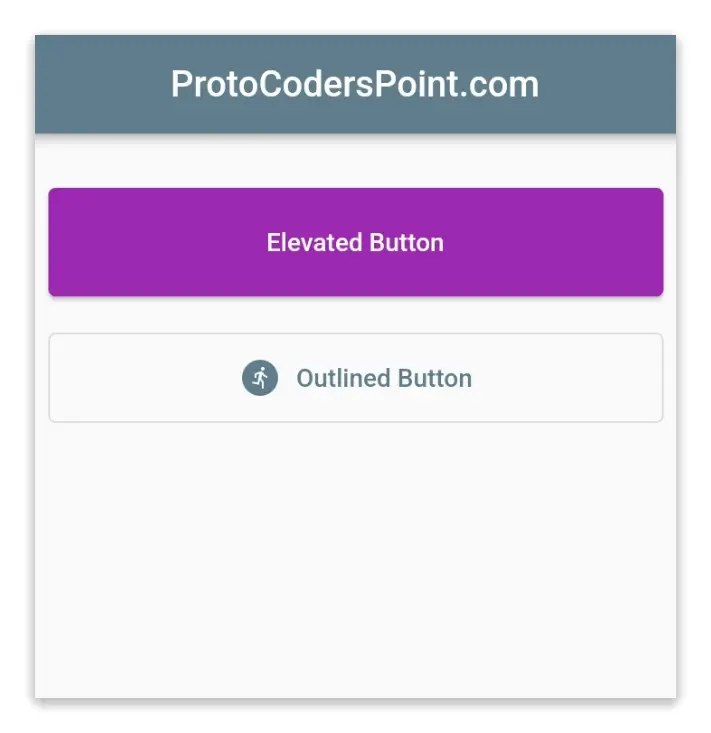
Scaffold(
appBar: AppBar(title: const Text('ProtoCodersPoint.com'),centerTitle: true,),
body: Padding(
padding: const EdgeInsets.symmetric(vertical: 30, horizontal: 10),
child: Column(
children: [
ElevatedButton(
style: ElevatedButton.styleFrom(
// The width will be 100% of the parent widget
// The height will be 60
minimumSize: const Size.fromHeight(60),
backgroundColor: Colors.purple,),
onPressed: () {},
child: const Text('Elevated Button')),
const SizedBox(height: 20),
OutlinedButton.icon(
style: OutlinedButton.styleFrom(
// the height is 50, the width is full
minimumSize: const Size.fromHeight(50),
),
onPressed: () {},
icon: const Icon(Icons.run_circle),
label: const Text('Outlined Button')),
],
),
),
);


![AWS Load Balancers with EC2 Instances – Complete Tutorial [2025] Overview image of AWS Load Balancer tutorial setup steps](https://protocoderspoint.com/wp-content/uploads/2025/06/AWS-Load-Balancer-324x160.png)