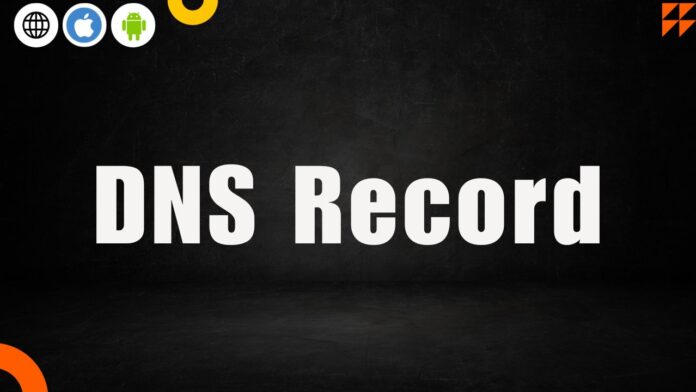Simply typing a website’s address into a browser’s address bar will not bring up the desired page. Without it, we’d all have to commit long, difficult-to-remember IP numbers to memory in favor of more human-friendly domain names.
What are DNS records, and what kinds of DNS records are discussed in more detail below:
What is a DNS record?
Zone files, or DNS records, are stored in authoritative DNS servers and include information about a domain, such as its IP address and how to respond to queries for that domain. These are text files written in DNS syntax and include relevant information. DNS syntax is just a string of characters that serve as instructions for the DNS server. TTL, “time-to-live,” is included in every DNS record and specifies how often the DNS server will update the record.
A DNS record set is similar to a Yelp page for a company. All the pertinent details about a specific business, such as its address, operating hours, types of services it provides, etc., are included in that listing. A minimum number of DNS records must be present on every domain before it can be used to visit a website, and many more can be included for convenience.
What are the kinds of DNS records?
You may find crucial details about a domain or hostname in DNS records. Current domain IP addresses are stored in these entries.
Also, the authoritative DNS server uses text files called zone files to hold DNS records. DNS record files include text interpreted as a string by the DNS server and containing special directives.
Forms of Domain Name System Records
Below are the five most common kinds of DNS records:
- A record
- AAAA record
- CNAME record
- Nameserver (NS) record
- Mail exchange (MX) record
Each of the categories, as mentioned earlier, serves a unique purpose. Therefore, let’s take a closer look at the various DNS record types.
1. A Record
DNS records come in various types, but none are more crucial than the A record. When you hear “A record,” you’re attending the phrase “address.” The IP address associated with a specific hostname or domain is displayed in an A record. A record is mainly used for IPv4 address lookup. An A record is required for a web browser to access a website by that domain name. Due to this, we may visit websites online without needing to know their IP addresses.
The A record is also utilized in a black hole list based on the domain name system (DNSBL). In this instance, spam is prevented by modifying the A record to reject messages from specific senders.
2. AAAA Record
Similar to how A records reveal a domain’s IPv4 address, AAAA records indicate the IPv6 address of a host. It’s important to note that this particular DNS record type is unique because it only resolves to IPv6 addresses. IPv6 is superior to IPv4 because it provides more IP addresses. IPv6 resolves the problem of a lack of available IP addresses.
For DNS resolution, the AAAA record is preferable to the A record since it employs IPv6, which is more secure than IPv4. Also, the possibility for AAAA records is excellent because the Internet is expanding, and we’re running out of IPv4 addresses. Domain names require AAAA records to be resolved to use the more modern IPv6 protocol.
3. CNAME Record
Canonical Name (CNAME) records redirect traffic from one domain to another. However, the alias in a CNAME record does not resolve to a specific IP address. To clarify, the canonical name is the domain name that the alias redirects to.
4. NS record
The primary DNS server for a domain is identified in its nameserver (NS) record. In other words, the NS record indicates to internet programs like web browsers where they may locate a domain’s IP address. Typically, a domain will have many nameservers listed. Those who have purchased web hosting or created an essential website have likely been sent an email containing their nameserver information. Nameservers are the intermediaries between your domain and the server hosting your site. Other domain name server records, such as the A and MX records, are stored on the nameserver.
5. MX Record
A DNS record known as a mail exchange (MX) record specifies an email server that will receive messages addressed to a domain. So, an MX record allows email to be routed to a particular server.
Multiple MX records can exist for the same domain. That paves the way for the availability of emergency email servers.
How to perform the DNS Lookup?
Performing the DNS record lookup is simple and easy. You can use an online tool or perform that using a command.
Windows Command Prompt:
To perform a DNS lookup in Windows using the Command Prompt, you can use the `nslookup` or `ping` command. Here’s how to use both methods:
1. Using nslookup:
– Open the Command Prompt by searching for “cmd” in the Windows Start menu.
– Type the following command and replace “example.com” with the domain or hostname you want to look up:
nslookup example.com
– Press Enter. This will provide you with DNS information, including the IP addresses associated with the domain.
2. Using ping:
– You can also use the `ping` command to perform a DNS lookup. Just type:
ping example.com
– Press Enter, and it will display the IP address of the domain along with some ping statistics.
Linux/Unix/macOS Terminal:
To perform a DNS lookup in Linux, Unix, or macOS, you can use the `nslookup`, `host`, or `dig` commands. Here’s how to use each of them:
1. Using nslookup:
– Open your terminal.
– Type the following command and replace “example.com” with the domain or hostname you want to look up:
nslookup example.com
– Press Enter.
2. Using host:
– Open your terminal.
– Type the following command and replace “example.com” with the domain or hostname you want to look up:
host example.com
– Press Enter.
3. Using dig:
– The `dig` command provides more detailed DNS information. Open your terminal and type:
dig example.com
– Press Enter.
The output of these commands will provide you with DNS information, including the IP addresses associated with the domain. Choose the command that suits your needs and your specific operating system.