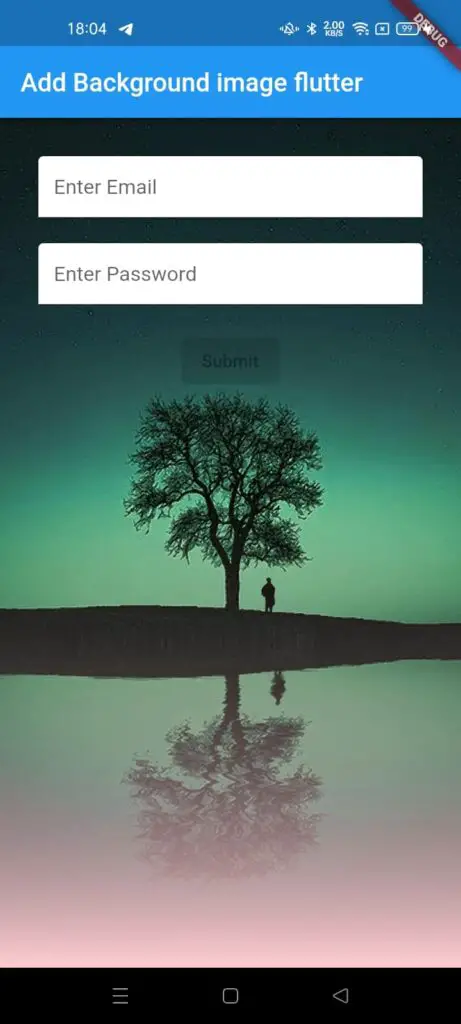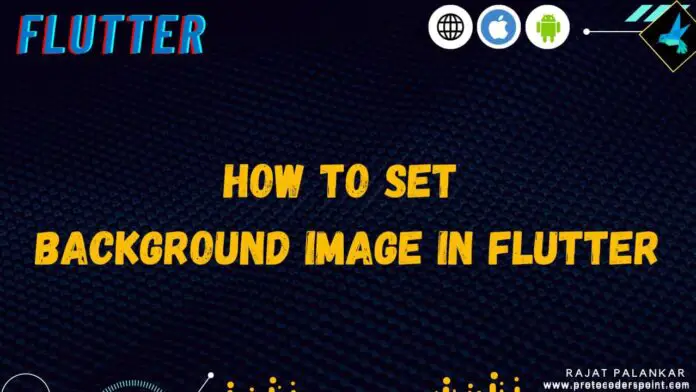Hi Guy’s Welcome to Proto Coder Point. In this flutter article let’s learn how to set background image in flutter.
Preventing moving background image in flutter
If you have a TextField that open a keyboard then the background image will auto resize and move a bit above keyboard which don’t look good, so to solve it we can wrap Scaffold widget with container & in then container widget by using decoration we can add background image (Refer: As done in below snippet code), & then In scaffold widget make sure to set background color to transparent(so that background image is visible).
Note: I have used NetworkImage, but in real time app, it better to make use of AssetImage if your background in flutter app is static.
Container(
decoration: BoxDecoration(
image: DecorationImage(
image: NetworkImage(
'https://images.pixexid.com/green-silhouette-mobile-wallpaper-hd-scpc9x4o.jpeg'
),
fit: BoxFit.cover
)
),
child: Scaffold(
backgroundColor: Colors.transparent,
appBar: AppBar(
title: Text('Add Background image flutter'),
),
body: Container(
alignment: Alignment.center,
padding: EdgeInsets.all(30),
child: Column(
children: const [
TextField(
decoration: InputDecoration(
hintText: 'Enter Email',
filled: true,
fillColor: Colors.white
),
),
SizedBox(height: 20,),
TextField(
decoration: InputDecoration(
hintText: 'Enter Password',
filled: true,
fillColor: Colors.white
),
),
SizedBox(height: 20,),
ElevatedButton(
onPressed: null,
child: Text("Submit"),
)
],
),
),
),
);
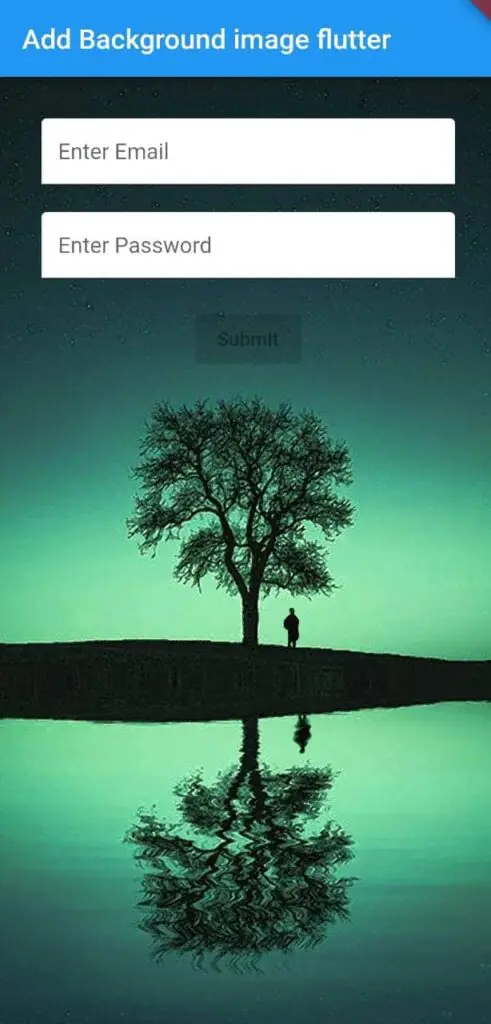
Complete Source Code
The Below Code (Complete Source Code) will set a background image in flutter & darken the background image and apply gradient effect on top of flutter background image.
import 'package:flutter/material.dart';
void main() {
runApp(const MyApp());
}
class MyApp extends StatelessWidget {
const MyApp({Key? key}) : super(key: key);
// This widget is the root of your application.
@override
Widget build(BuildContext context) {
return MaterialApp(
title: 'Flutter Demo',
theme: ThemeData(
primarySwatch: Colors.blue,
),
home: const MyHomePage(),
);
}
}
class MyHomePage extends StatefulWidget {
const MyHomePage({Key? key}) : super(key: key);
@override
_MyHomePageState createState() => _MyHomePageState();
}
class _MyHomePageState extends State<MyHomePage> {
@override
Widget build(BuildContext context) {
return Container(
decoration: BoxDecoration(
image: DecorationImage(
image: NetworkImage(
'https://images.pixexid.com/green-silhouette-mobile-wallpaper-hd-scpc9x4o.jpeg'
),
fit: BoxFit.cover
)
),
child: Container(
decoration: BoxDecoration(
gradient: LinearGradient(
begin: Alignment.center,
end: Alignment.bottomCenter,
colors: [
Colors.black12,
Colors.red.shade100
]
)
),
child: Scaffold(
backgroundColor: Colors.transparent,
appBar: AppBar(
title: Text('Add Background image flutter'),
),
body: Container(
alignment: Alignment.center,
padding: EdgeInsets.all(30),
child: Column(
children: const [
TextField(
decoration: InputDecoration(
hintText: 'Enter Email',
filled: true,
fillColor: Colors.white
),
),
SizedBox(height: 20,),
TextField(
decoration: InputDecoration(
hintText: 'Enter Password',
filled: true,
fillColor: Colors.white
),
),
SizedBox(height: 20,),
ElevatedButton(
onPressed: null,
child: Text("Submit"),
)
],
),
),
),
),
);
}
}