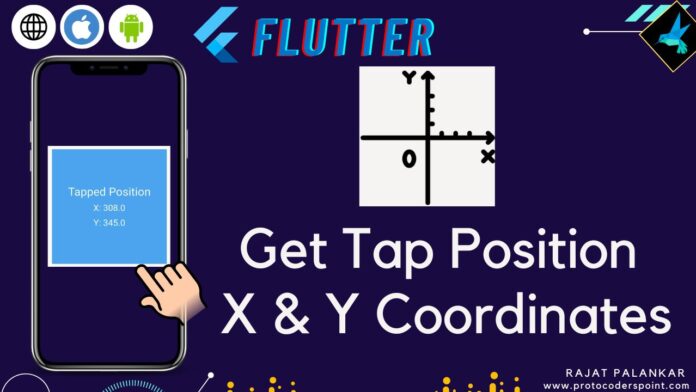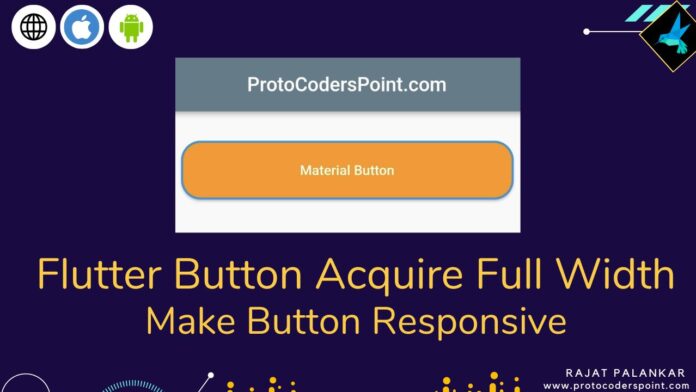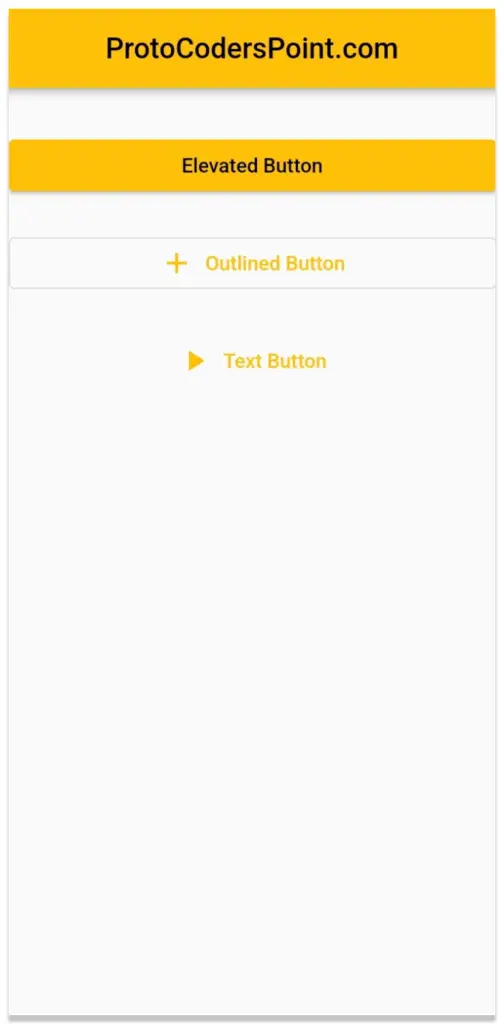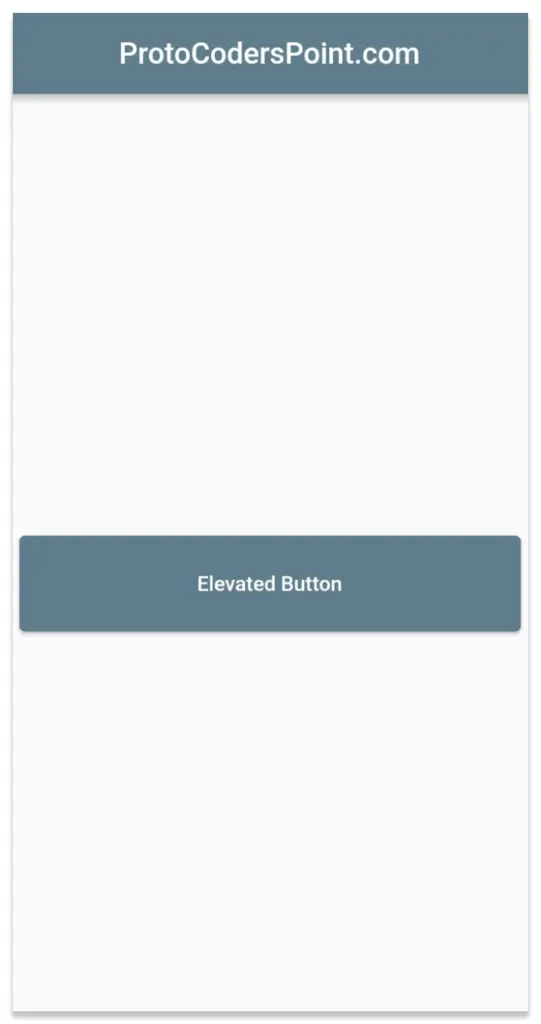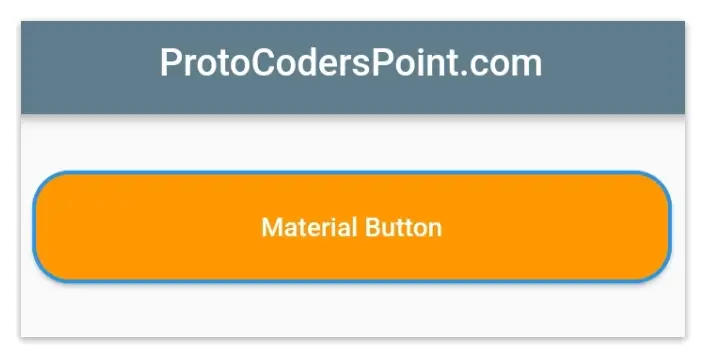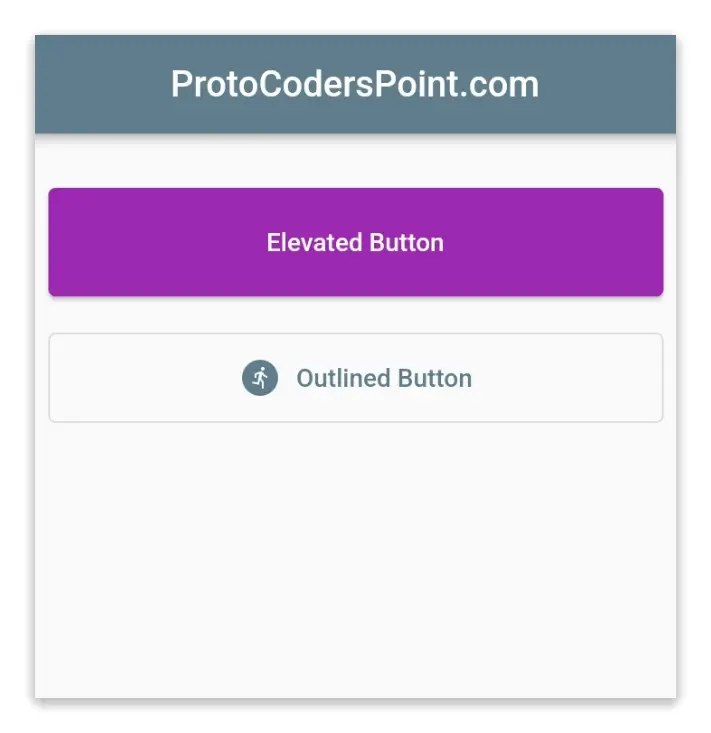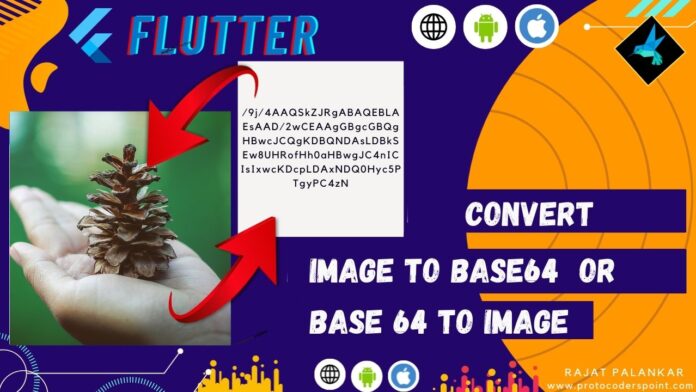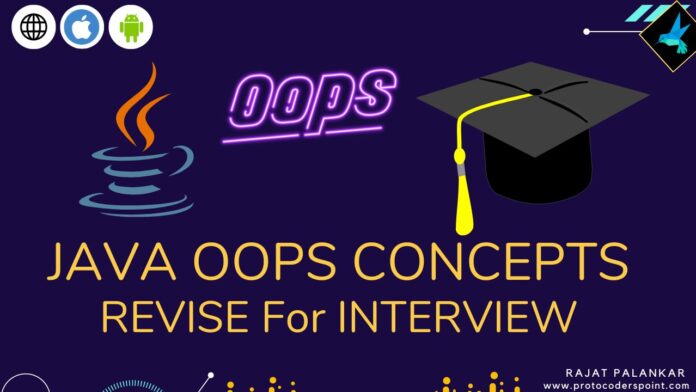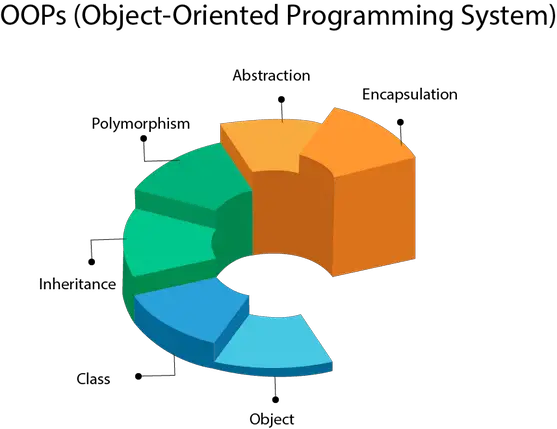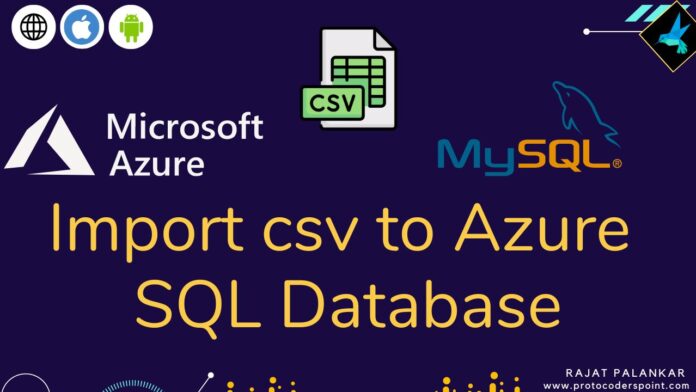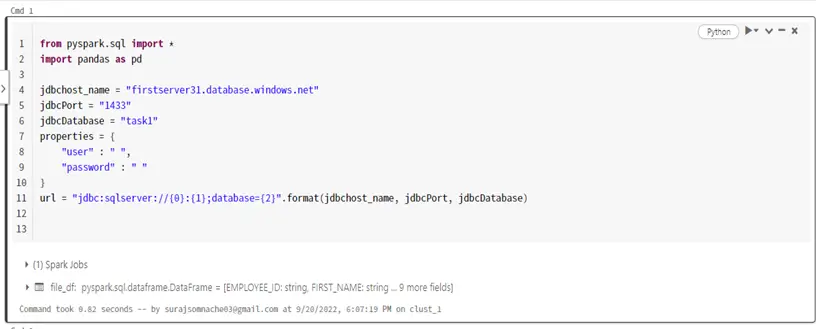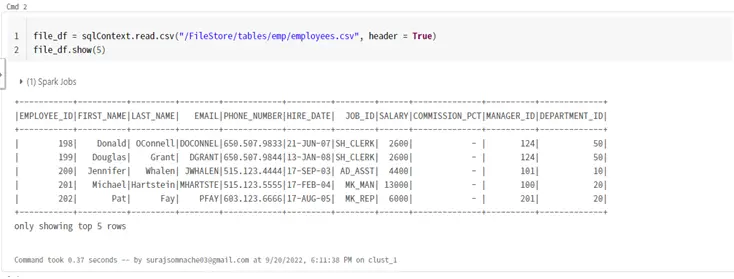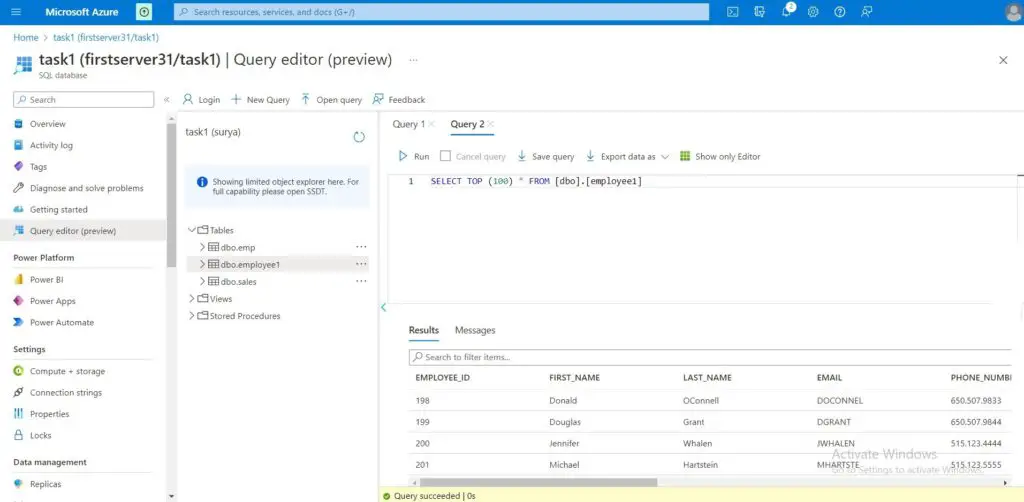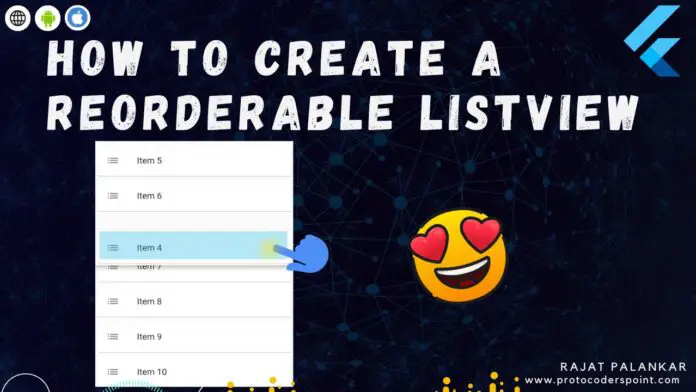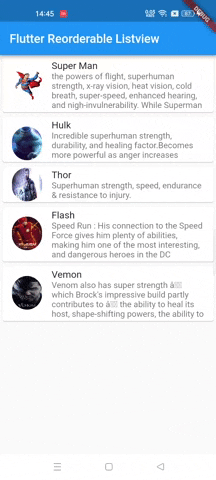Hi Guy’s Welcome to Proto Coders Point, In this Flutter tutorial let’s learn how to get tap position i.e. X & Y axis coordinates when user taps on mobile screen.
This article is a quick guide on how to get user tap position XY coordinates in flutter.
Video Tutorial
How to get touch position of user
Flutter Tap Position X & Y Coordinates
In flutter, It’s very easily to get screen tap position by using GestureDetector Widget with onTapUp or OnTapDown event function.
Example:
GestureDetector(
onTapDown: (position){
final tapPosition = position.globalPosition;
final x = tapPosition.dx;
final y = tapPosition.dy;
// do something with x & y
},
child: Scaffold(/* ..Whole App UI Screen.. */)
)
Flutter GestureDetector get position XY axis coordinates
Example:
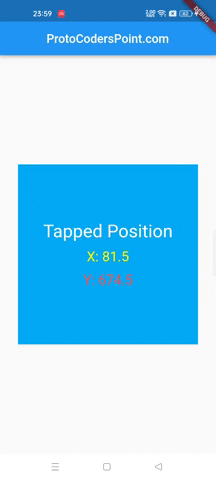
Source Code for Reference:
import 'package:flutter/material.dart';
void main() {
runApp(const MyApp());
}
class MyApp extends StatelessWidget {
const MyApp({super.key});
@override
Widget build(BuildContext context) {
return MaterialApp(
title: 'Flutter Demo',
theme: ThemeData(
primarySwatch: Colors.blue,
),
home: const MyHomePage(),
);
}
}
class MyHomePage extends StatefulWidget {
const MyHomePage({Key? key}) : super(key: key);
@override
State<MyHomePage> createState() => _MyHomePageState();
}
class _MyHomePageState extends State<MyHomePage> {
Offset? _tapPosition;
@override
Widget build(BuildContext context) {
return GestureDetector(
onTapDown: (position){
setState(() {
_tapPosition = position.globalPosition;
});
},
child: Scaffold(
appBar: AppBar(title: Text('ProtoCodersPoint.com'),centerTitle: true,),
body: Center(
child: Container(
color: Colors.lightBlue,
width: 300,
height: 300,
child: Column(
mainAxisAlignment: MainAxisAlignment.center,
children: [
Text('Tapped Position',style: TextStyle(color: Colors.white,fontSize: 30),),
SizedBox(height: 12,),
Text('X: ${_tapPosition?.dx.toString() ?? 'Tap SomeWhere'}',style: TextStyle(color: Colors.white,fontSize: 23),),
SizedBox(height: 12,),
Text('Y: ${_tapPosition?.dy.toString()?? 'Tap SomeWhere'}',style: TextStyle(color: Colors.white,fontSize: 23),)
],
),
),
)
),
);
}
}
Recommended Flutter Article
Flutter Show Popup menu at long press position