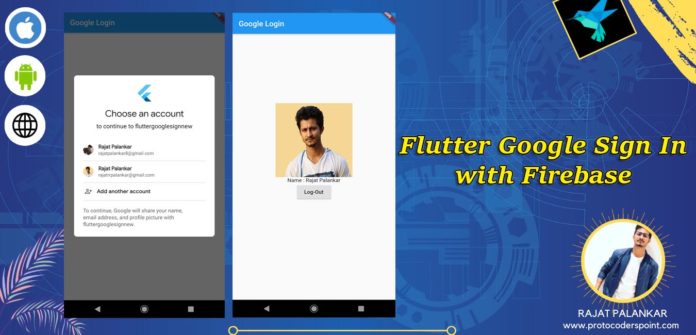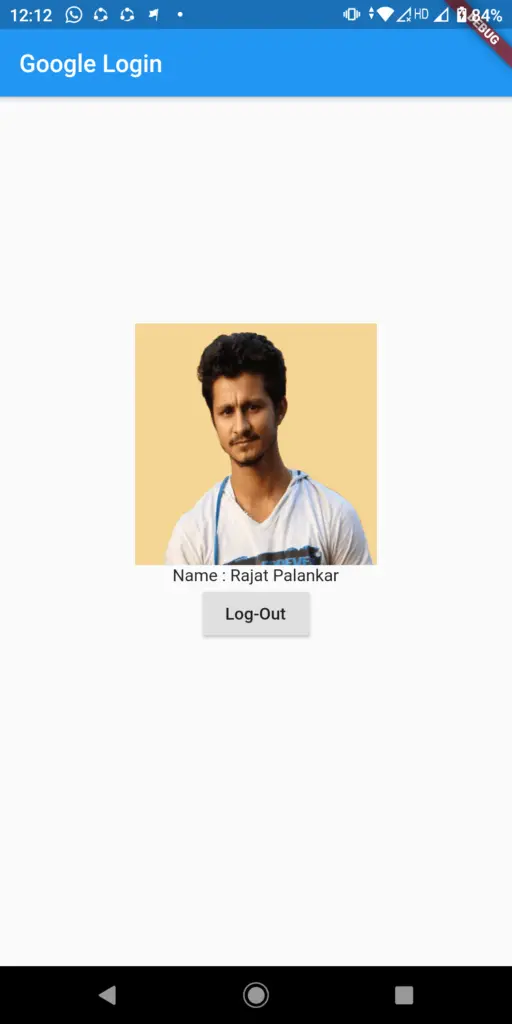Hi Guys, Welcome to Proto Coders Point, In this Flutter Tutorial we will Learn how to implement Google Authentication with your flutter Apps using Firebase Services.
What you’ll learn?
– Login with Google
– Firebase Configuration
– Fetching user’s profile
– Logout
DEMO

Flutter Firebase Google SignIn | Flutter Login with Google Firebase
First of all, OffCourse you need to create a Flutter project, I use Android Studio as my IDE to Create my Flutter application, Hope you guys have Create your project on your respective IDE’s
Now Go to Firebase console and Setup your project to make use of Google Sign In service of Fireabase
Set-Up to be made on Firebase Console
Step 1 : Go to Firebase Console
Step 2 : Create new Project and Add Project as Android
Then, In you firebase console you need to create a new Firebase project or Open any Existing project, you can create the project as shown in below screenshots.
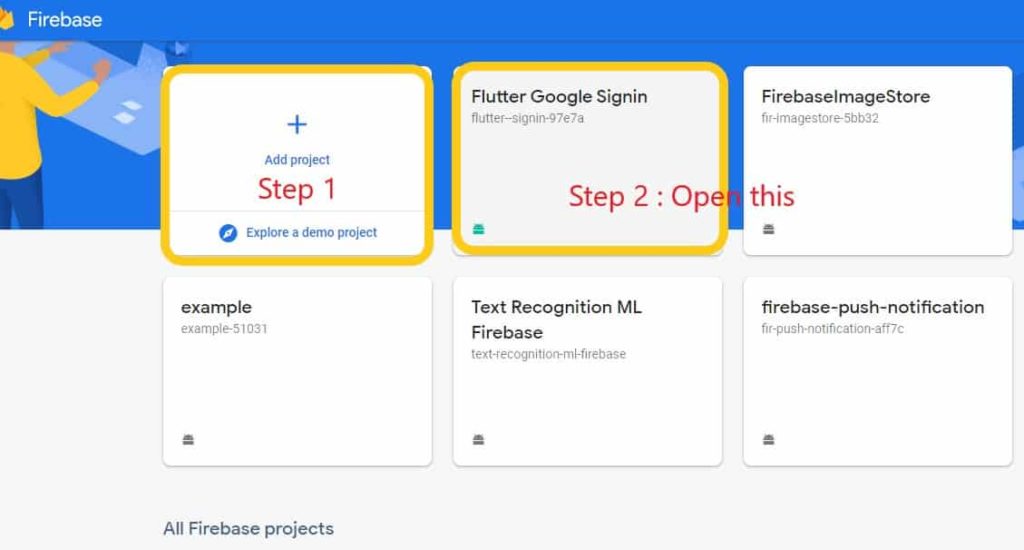
Then you while get new window to add app like in android,iOS, unity and web app check out the below screenshot to add new app.
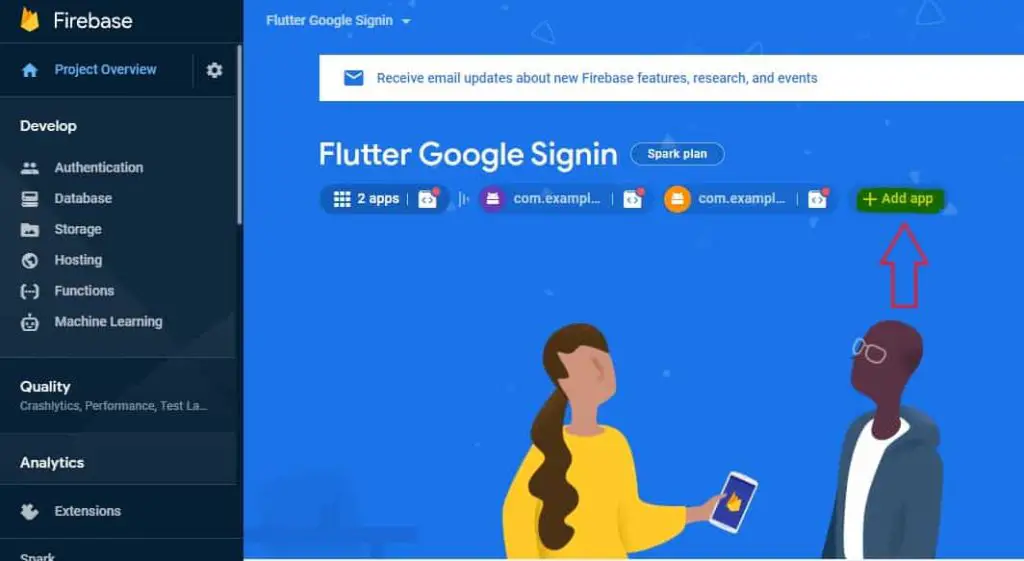
In this tutorial we will just add app for android platform
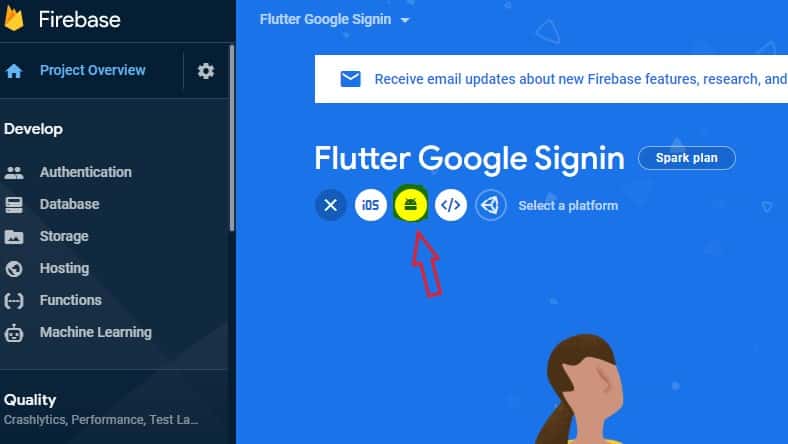
Step 3 : Add Firebase to your android Project
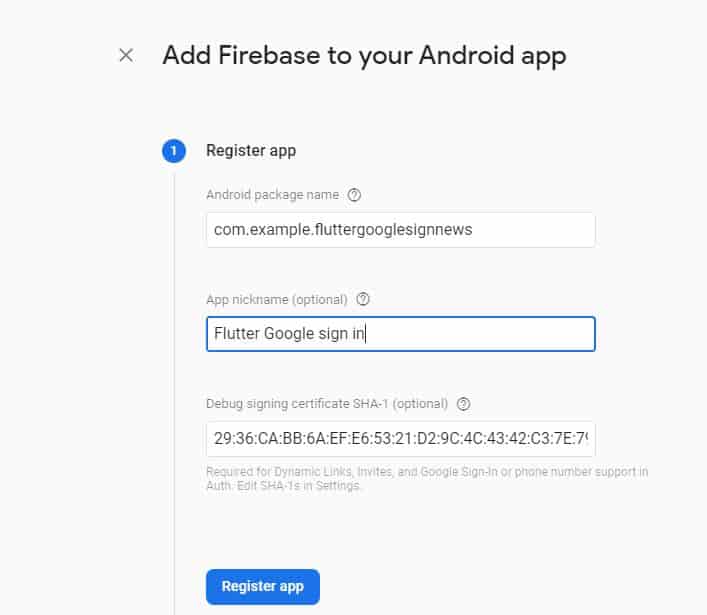
How to get Package name for Android Flutter?
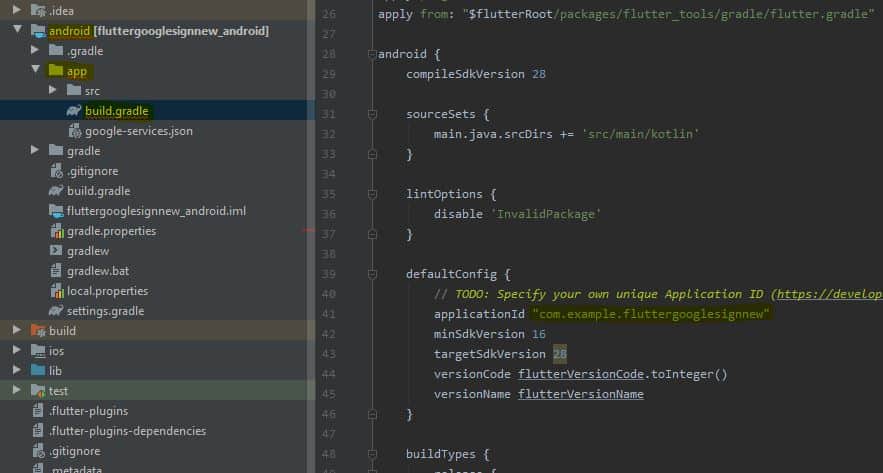
How to Generate SHA-1 certificate for Firebase Console?
here is an tutorial article to generate SHA-1 certificate
Step 4 : Download the Config file (google-services.json)
Then once you app the package name and SHA-1 cerficate in firebase project, it will give you a json file called google-services.json that you need to add flutter project in your android package section as show below.
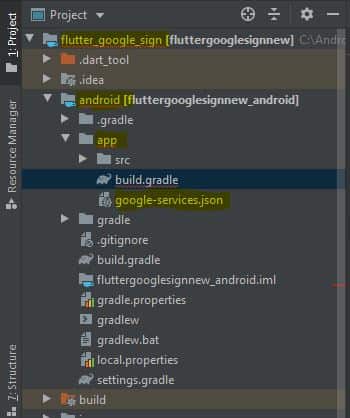
Step 5 : Go to Authentication option and Enable Google SignIn providers
In the last step, go to authentiation section on the left side of your firebase console and you need to Enable Google SignIn Provider Option to be able to login in with Google Services using Firebase.
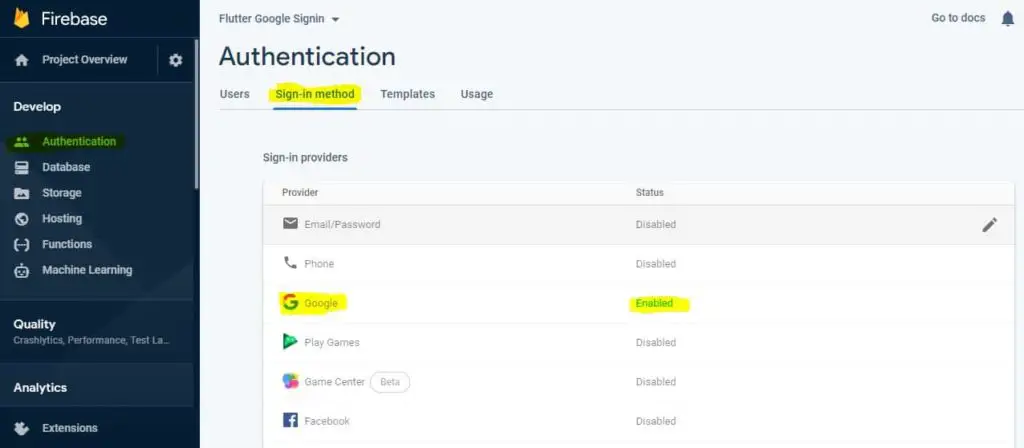
Ok then, Now we are done with Server side that is, connecting our flutter project to firebase console.
Now let’s come to Coding part
Flutter Firebase Google Sign In
Step 1 : Add GoogleSignIn dependencies
A Flutter google sign in plugin for Google Sign In. Note: This plugin is still under development, and some APIs might not be available yet. Feedback and Pull Requests are most welcome!
In your Flutter Project, open pubspec.yaml file and add the Google Sign In Dependencies in it.
dependencies: google_sign_in: #add this line.
Step 2 : Import google sign in dart class
import 'package:google_sign_in/google_sign_in.dart';
Step 3 : Create a Instance of Google Sign In
GoogleSignIn googleSignIn = GoogleSignIn(scopes: ['email']);
then in your main dart class file you need to create a new Instance object and give it a scope of “Email”, by giving scope as “email” this will open only email signin method.
Step 4 : Login Method
Now you need to perform a login method by with one can click on a button that will call a _login() method and googlesignin.signIn() will run.
googleSignIn.signIn();
just you need to use this google instance object and call sign in method.
Complete Code is given below.
Step 5 : Logout Method
If user is been signed in and need to logout/signout you need to call a method by with user can be able to signout himself.
googleSignIn.signOut();
just you need to use this google instance object and call sign out method.
Complete Code is given below.
Complete Code for Flutter Google Sign In
main.dart
import 'package:flutter/cupertino.dart';
import 'package:flutter/material.dart';
import 'package:google_sign_in/google_sign_in.dart';
void main() {
runApp(MyApp());
}
class MyApp extends StatelessWidget {
// This widget is the root of your application.
@override
Widget build(BuildContext context) {
return MaterialApp(
title: 'Flutter Demo',
theme: ThemeData(
primarySwatch: Colors.blue,
visualDensity: VisualDensity.adaptivePlatformDensity,
),
home: MyHomePage(),
);
}
}
class MyHomePage extends StatefulWidget {
@override
_MyHomePageState createState() => _MyHomePageState();
}
class _MyHomePageState extends State<MyHomePage> {
bool isLoggedIN = false;
GoogleSignIn googleSignIn = GoogleSignIn(scopes: ['email']);
_login() async{
print("Google Sign");
try{
await googleSignIn.signIn();
setState(() {
isLoggedIN = true;
});
}catch(err){
print("Google Sign In Failed");
}
}
_logout() async{
print("Google Sign");
try{
await googleSignIn.signOut();
setState(() {
isLoggedIN =false;
});
}catch(err){
print("Google Sign In Failed");
}
}
@override
Widget build(BuildContext context) {
return Scaffold(
appBar: AppBar(
title: Text("Google Login "),
),
body: Container(),
bottomNavigationBar: Center(
child: Column(
mainAxisAlignment: MainAxisAlignment.center,
children: <Widget>[
isLoggedIN ?
Column(
children: <Widget>[
Image.network(googleSignIn.currentUser.photoUrl,width: 200,height: 200),
Text("Name : ${googleSignIn.currentUser.displayName}"),
RaisedButton(
child: Text("Log-Out"),
onPressed: (){
_logout();
},
),
],
):RaisedButton(
child: Text("Sign In With Google"),
onPressed: (){
_login();
},
),
],
),
),
);
}
}
Conclusion
In this Flutter Tutorial we have demonatrated you with, How to use Firebase Console to create a Google Sign in flutter application.