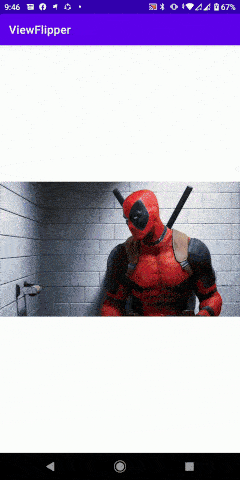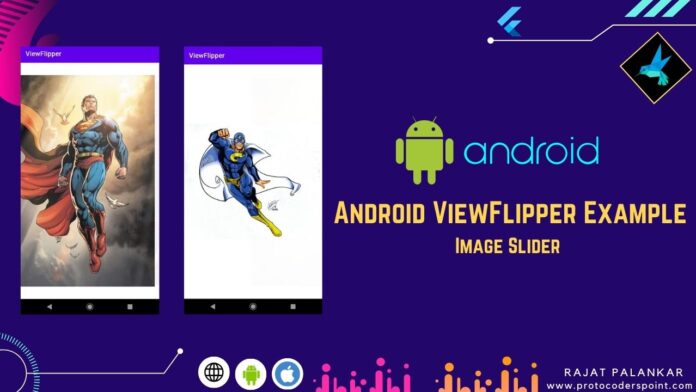Hi Guys, Welcome to Proto Coders Point, In this android tutorial we will learn & implement android viewFlipper with example.
What is viewflipper in android?
ViewFlipper in android is a layout view that accept more then one view (like Imageview,TextView or any other layout vew) but display only one view at a time & thus we can use viewflipper to transition from one view to another with proper animation effect while switching smoothy between view in view flipper.
In Android, view flippers are mostly used as automatic image slider in android androidhive, the easiest way to show image slider to the app users.
android ViewFlipper Example
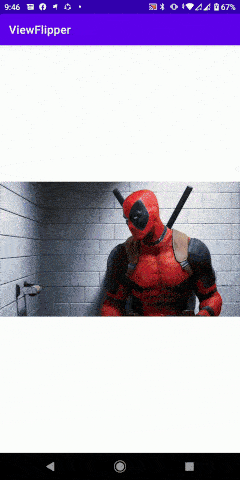
Note: Android viewFlipper & ViewSwitcher both work same but the difference is:
viewSwitcher: can’t home more then 2 view child.
viewFlipper: can hold two or more child view at a same time.
Basic ViewFlipper XML code Example
In below xml snippet code you see i have view Flipper that has 3 view as a child of it, you can add as many view you want to flip.
<ViewFlipper
android:id="@+id/ViewFlipper1"
android:layout_width="match_parent"
android:layout_height="wrap_content">
<!-- You can add as many view you want to flip -->
<!-- I have created 3 TextView under viewFipper -->
<TextView
android:layout_width="wrap_content"
android:layout_height="wrap_content"
android:text="This is TextView 1"/>
<TextView
android:layout_width="wrap_content"
android:layout_height="wrap_content"
android:text="This is TextView 2"/>
<TextView
android:layout_width="wrap_content"
android:layout_height="wrap_content"
android:text="This is TextView 3"/>
</ViewFlipper>
Steps to Implement ViewFlipper in android
Time needed: 2 minutes
Below i step by step process to adding view flipper android
- Create View Flipper reference
create a reference object of view flipper class by using findViewById().
ViewFlipper viewFlipper = (ViewFlipper) findViewById(R.id.ViewFlipper1); - Declare Animation object
Then Declare 2 Animation object using Animation Utilities & LoadAnimation default Animation effect.
Animation out = AnimationUtils.loadAnimation(this, android.R.anim.slide_out_right);
Animation in = AnimationUtils.loadAnimation(this, android.R.anim.slide_in_left); - Set in-Animation
Now set In-animation to flipper using viewflipper.setInAnimation(in);
viewFlipper.setInAnimation(in); - Set Out-Animation
Now set out-animation to flipper using viewflipper.setOutAnimation(out);
viewFlipper.setOutAnimation(out); - set timer to change view
set the flip Interval timer to change to next view.
viewFlipper.setFlipInterval(3000); //in millisecond - finally
Use autoStart or manually startFlipping
simpleViewFlipper.setAutoStart(true);
simpleViewFlipper.startFlipping();
Let’s look into some useful Method of ViewFlipper
Here are some view Flipper method that are used to manage the vie
1. startFlipping(): Start the timer to cycle through view flipper child views, you can call this method on events such as button click or some other event.
Eg: Start cycler of view flipper android
ViewFlipper viewFlipper = (ViewFlipper)findViewById(R.id.simpleViewFlipper); viewFlipper.startFlipping(); // start the view cycle
2. stopFlipping(): used to stop flipping of child view, when we no longer need to see the flip view of the child layout. call stop flipping method on button press or any other event.
Eg:
ViewFlipper viewFlipper = (ViewFlipper)findViewById(R.id.simpleViewFlipper); viewFlipper.stopFlipping(); //stop it
3. setFlipInterval(milliseconds): The time before switching to next child view in milliseconds.
Eg: as you see we have set the flip interval to 2 second : 2000 milliseconds before switching to next view.
ViewFlipper viewFlipper = (ViewFlipper)findViewById(R.id.simpleViewFlipper); viewFlipper.setFlipInterval(2000); //interval of 2 secends
or you can set Interval directly through xml
<ViewFlipper
android:id="@+id/simpleViewFlipper"
android:layout_width="match_parent"
android:flipInterval="2000"
android:layout_height="wrap_content">
</ViewFlipper>
4. setAutoStart(boolean): This method will automatically call startFlipping() method. when the app loads.
Eg:
ViewFlipper viewFlipper = (ViewFlipper)findViewById(R.id.simpleViewFlipper); viewFlipper.setAutoStart(true);
or else directly start from xml using autoStart
<ViewFlipper
android:id="@+id/simpleViewFlipper"
android:layout_width="match_parent"
android:autoStart="true"
android:layout_height="wrap_content">
</ViewFlipper>
5. isAutoStart(): used to check if the viewflipper is in autoStart mode. This return boolean type value either true or false.
it is true if the view get automatically start else return false.
ViewFlipper viewFlipper = (ViewFlipper)findViewById(R.id.simpleViewFlipper);
if(viewFlipper.isAutoStart()){
// if true
}else{
// if false
}
6. isFlipping(): used to check if viewFlipping is flipping or no. This method returns either true or false
Eg:
ViewFlipper viewFlipper = (ViewFlipper)findViewById(R.id.simpleViewFlipper); Boolean isFlipOn = viewFlipper.isFlipping();
7. showNext(): used to manually switch to next child view of viewfliper on some event like button pressed.
Eg:
ViewFlipper viewFlipper = (ViewFlipper)findViewById(R.id.simpleViewFlipper);
btnNext.setOnClickListener(new View.OnClickListener() {
@Override
public void onClick(View view) {
viewFlipper.showNext(); //go to next child view on button click
}
});
8. showPrevious(): used to go back to previous child view
Eg: when button press go back to previous child view
ViewFlipper viewFlipper = (ViewFlipper)findViewById(R.id.simpleViewFlipper);
btnPrevious.setOnClickListener(new View.OnClickListener() {
@Override
public void onClick(View view) {
viewFlipper.showPrevious(); // go to previous child
}
});
9. LoadAnimation(context,anim effect id): Used to define a Animation effect using AnimationUtilities.
Eg:
// Declare in and out animations and load them using AnimationUtils class
Animation outAnim = AnimationUtils.loadAnimation(this, android.R.anim.slide_out_right);
Animation inAnim = AnimationUtils.loadAnimation(this, android.R.anim.slide_in_left);
10. setInAnimation(inAnim) & setOutAnimation(outAnim): used to set Animation effect to viewflipper which switching between child.
// set the animation type to ViewFlipper
viewFlipper.setInAnimation(inAnim);
viewFlipper.setOutAnimation(outAnim);
11. addView(View child): Using addView you can easily add new child view to viewFlipper at RunTime of your android app dynamically.
Eg:
ViewFlipper viewFlipper = (ViewFlipper)findViewById(R.id.simpleViewFlipper);
TextView t1 = new TextView(this);
t1.setText("This is Set text addview view flipper example");
ImageView imv2 = new ImageView(this);
imv2.setImageResource(R.drawable.image1);
//adding new view at runtime to viewflipper
viewFlipper.addView(t1);
viewFlipper.addView(imv2);
Complete Source Code on ViewFlipper in android
activity_main.xml
<LinearLayout xmlns:android="http://schemas.android.com/apk/res/android"
android:layout_width="match_parent"
android:layout_height="match_parent"
android:orientation="vertical">
<ViewFlipper
android:id="@+id/viewFlipperId"
android:layout_width="match_parent"
android:layout_height="wrap_content">
</ViewFlipper>
<Button
android:id="@+id/buttonNext"
android:layout_width="wrap_content"
android:layout_height="wrap_content"
android:layout_gravity="center"
android:layout_marginTop="150dp"
android:background="#005"
android:text="NEXT"
android:textColor="#fff"
android:textStyle="bold" />
</LinearLayout>
MainActivity.java
package com.example.viewflipper;
import androidx.appcompat.app.AppCompatActivity;
import android.os.Bundle;
import android.view.View;
import android.view.animation.Animation;
import android.view.animation.AnimationUtils;
import android.widget.Button;
import android.widget.ImageView;
import android.widget.TextView;
import android.widget.ViewFlipper;
public class MainActivity extends AppCompatActivity {
private ViewFlipper simpleViewFlipper;
Button btnNext;
//array list of images from drawable
int[] images = {R.drawable.image1, R.drawable.image2, R.drawable.image3, R.drawable.image4, R.drawable.image5,R.drawable.image6}; // array of images
ImageView imageview;
@Override
protected void onCreate(Bundle savedInstanceState) {
super.onCreate(savedInstanceState);
setContentView(R.layout.activity_main);
btnNext = (Button) findViewById(R.id.buttonNext);
simpleViewFlipper = (ViewFlipper) findViewById(R.id.viewFlipperId);
//create imageview view and add the view to viewflipper
for(int i = 0;i<images.length;i++){
imageview = new ImageView(this);
imageview.setImageResource(images[i]);
simpleViewFlipper.addView(imageview);
}
// Declare in and out animations and load them using AnimationUtils class
Animation out = AnimationUtils.loadAnimation(this, android.R.anim.slide_out_right);
Animation in = AnimationUtils.loadAnimation(this, android.R.anim.slide_in_left);
// set the animation type to ViewFlipper
simpleViewFlipper.setInAnimation(in);
simpleViewFlipper.setOutAnimation(out);
simpleViewFlipper.setFlipInterval(1000);
// set auto start for flipping between views
simpleViewFlipper.setAutoStart(true);
simpleViewFlipper.startFlipping();
btnNext.setOnClickListener(new View.OnClickListener() {
public void onClick(View v) {
// TODO Auto-generated method stub
// show the next view of ViewFlipper
simpleViewFlipper.showNext();
}
});
}
}
output – android viewFlipper Example