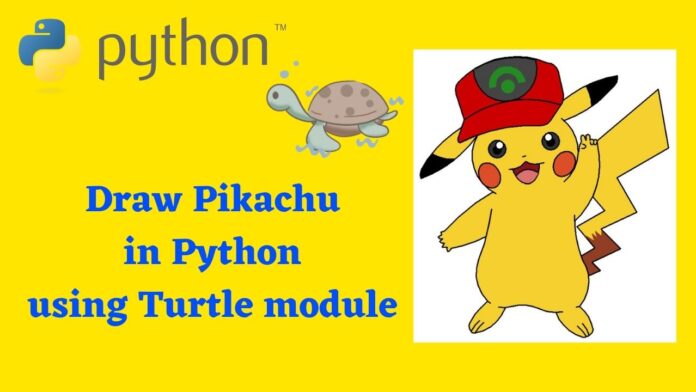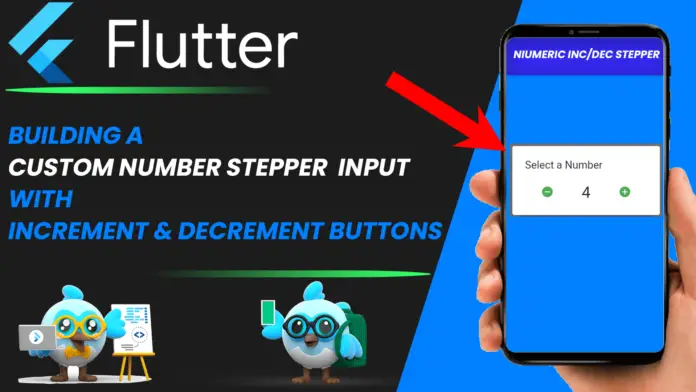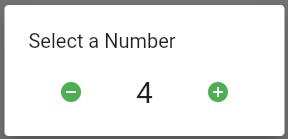In this Python Tutorial, Let’s draw pokemon pikachu using python turtle modle.

pikachu.py
import turtle
def gajurel(x, y):
turtle.setx(x)
turtle.sety(y)
print(x, y)
class Shinchan:
def __init__(self):
self.t = turtle.Turtle()
t = self.t
t.pensize(3)
t.speed(9)
t.ondrag(gajurel)
def meme(self, x, y):
self.t.penup()
self.t.goto(x, y)
self.t.pendown()
def aankha1(self, x, y):
self.meme(x, y)
t = self.t
t.seth(0)
t.fillcolor('#333333')
t.begin_fill()
t.circle(22)
t.end_fill()
self.meme(x, y + 10)
t.fillcolor('#000000')
t.begin_fill()
t.circle(10)
t.end_fill()
self.meme(x + 6, y + 22)
t.fillcolor('#ffffff')
t.begin_fill()
t.circle(10)
t.end_fill()
def aankha2(self, x, y):
self.meme(x, y)
t = self.t
t.seth(0)
t.fillcolor('#333333')
t.begin_fill()
t.circle(22)
t.end_fill()
self.meme(x, y + 10)
t.fillcolor('#000000')
t.begin_fill()
t.circle(10)
t.end_fill()
self.meme(x - 6, y + 22)
t.fillcolor('#ffffff')
t.begin_fill()
t.circle(10)
t.end_fill()
def mukh(self, x, y):
self.meme(x, y)
t = self.t
t.fillcolor('#88141D')
t.begin_fill()
#
l1 = []
l2 = []
t.seth(190)
a = 0.7
for i in range(28):
a += 0.1
t.right(3)
t.fd(a)
l1.append(t.position())
self.meme(x, y)
t.seth(10)
a = 0.7
for i in range(28):
a += 0.1
t.left(3)
t.fd(a)
l2.append(t.position())
#
t.seth(10)
t.circle(50, 15)
t.left(180)
t.circle(-50, 15)
t.circle(-50, 40)
t.seth(233)
t.circle(-50, 55)
t.left(180)
t.circle(50, 12.1)
t.end_fill()
#
self.meme(17, 54)
t.fillcolor('#DD716F')
t.begin_fill()
t.seth(145)
t.circle(40, 86)
t.penup()
for pos in reversed(l1[:20]):
t.goto(pos[0], pos[1] + 1.5)
for pos in l2[:20]:
t.goto(pos[0], pos[1] + 1.5)
t.pendown()
t.end_fill()
#
self.meme(-17, 94)
t.seth(8)
t.fd(4)
t.back(8)
#
def gaala1(self, x, y):
turtle.tracer(False)
t = self.t
self.meme(x, y)
t.seth(300)
t.fillcolor('#DD4D28')
t.begin_fill()
a = 2.3
for i in range(120):
if 0 <= i < 30 or 60 <= i < 90:
a -= 0.05
t.lt(3)
t.fd(a)
else:
a += 0.05
t.lt(3)
t.fd(a)
t.end_fill()
turtle.tracer(True)
def gaala2(self, x, y):
t = self.t
turtle.tracer(False)
self.meme(x, y)
t.seth(60)
t.fillcolor('#DD4D28')
t.begin_fill()
a = 2.3
for i in range(120):
if 0 <= i < 30 or 60 <= i < 90:
a -= 0.05
t.lt(3)
t.fd(a)
else:
a += 0.05
t.lt(3)
t.fd(a)
t.end_fill()
turtle.tracer(True)
def kaan1(self, x, y):
t = self.t
self.meme(x, y)
t.fillcolor('#000000')
t.begin_fill()
t.seth(330)
t.circle(100, 35)
t.seth(219)
t.circle(-300, 19)
t.seth(110)
t.circle(-30, 50)
t.circle(-300, 10)
t.end_fill()
def kaan2(self, x, y):
t = self.t
self.meme(x, y)
t.fillcolor('#000000')
t.begin_fill()
t.seth(300)
t.circle(-100, 30)
t.seth(35)
t.circle(300, 15)
t.circle(30, 50)
t.seth(190)
t.circle(300, 17)
t.end_fill()
def jiu(self):
t = self.t
t.fillcolor('#F6D02F')
t.begin_fill()
#
t.penup()
t.circle(130, 40)
t.pendown()
t.circle(100, 105)
t.left(180)
t.circle(-100, 5)
#
t.seth(20)
t.circle(300, 30)
t.circle(30, 50)
t.seth(190)
t.circle(300, 36)
#
t.seth(150)
t.circle(150, 70)
#
t.seth(200)
t.circle(300, 40)
t.circle(30, 50)
t.seth(20)
t.circle(300, 35)
# print(t.pos())
#
t.seth(240)
t.circle(105, 95)
t.left(180)
t.circle(-105, 5)
#
t.seth(210)
t.circle(500, 18)
t.seth(200)
t.fd(10)
t.seth(280)
t.fd(7)
t.seth(210)
t.fd(10)
t.seth(300)
t.circle(10, 80)
t.seth(220)
t.fd(10)
t.seth(300)
t.circle(10, 80)
t.seth(240)
t.fd(12)
t.seth(0)
t.fd(13)
t.seth(240)
t.circle(10, 70)
t.seth(10)
t.circle(10, 70)
t.seth(10)
t.circle(300, 18)
t.seth(75)
t.circle(500, 8)
t.left(180)
t.circle(-500, 15)
t.seth(250)
t.circle(100, 65)
#
t.seth(320)
t.circle(100, 5)
t.left(180)
t.circle(-100, 5)
t.seth(220)
t.circle(200, 20)
t.circle(20, 70)
t.seth(60)
t.circle(-100, 20)
t.left(180)
t.circle(100, 20)
t.seth(300)
t.circle(10, 70)
t.seth(60)
t.circle(-100, 20)
t.left(180)
t.circle(100, 20)
t.seth(10)
t.circle(100, 60)
#
t.seth(180)
t.circle(-100, 10)
t.left(180)
t.circle(100, 10)
t.seth(5)
t.circle(100, 10)
t.circle(-100, 40)
t.circle(100, 35)
t.left(180)
t.circle(-100, 10)
#
t.seth(290)
t.circle(100, 55)
t.circle(10, 50)
t.seth(120)
t.circle(100, 20)
t.left(180)
t.circle(-100, 20)
t.seth(0)
t.circle(10, 50)
t.seth(110)
t.circle(100, 20)
t.left(180)
t.circle(-100, 20)
t.seth(30)
t.circle(20, 50)
t.seth(100)
t.circle(100, 40)
#
t.seth(200)
t.circle(-100, 5)
t.left(180)
t.circle(100, 5)
t.left(30)
t.circle(100, 75)
t.right(15)
t.circle(-300, 21)
t.left(180)
t.circle(300, 3)
#
t.seth(43)
t.circle(200, 60)
t.right(10)
t.fd(10)
t.circle(5, 160)
t.seth(90)
t.circle(5, 160)
t.seth(90)
t.fd(10)
t.seth(90)
t.circle(5, 180)
t.fd(10)
t.left(180)
t.left(20)
t.fd(10)
t.circle(5, 170)
t.fd(10)
t.seth(240)
t.circle(50, 30)
t.end_fill()
self.meme(130, 125)
t.seth(-20)
t.fd(5)
t.circle(-5, 160)
t.fd(5)
#
self.meme(166, 130)
t.seth(-90)
t.fd(3)
t.circle(-4, 180)
t.fd(3)
t.seth(-90)
t.fd(3)
t.circle(-4, 180)
t.fd(3)
#
self.meme(168, 134)
t.fillcolor('#F6D02F')
t.begin_fill()
t.seth(40)
t.fd(200)
t.seth(-80)
t.fd(150)
t.seth(210)
t.fd(150)
t.left(90)
t.fd(100)
t.right(95)
t.fd(100)
t.left(110)
t.fd(70)
t.right(110)
t.fd(80)
t.left(110)
t.fd(30)
t.right(110)
t.fd(32)
t.right(106)
t.circle(100, 25)
t.right(15)
t.circle(-300, 2)
##############
# print(t.pos())
t.seth(30)
t.fd(40)
t.left(100)
t.fd(70)
t.right(100)
t.fd(80)
t.left(100)
t.fd(46)
t.seth(66)
t.circle(200, 38)
t.right(10)
t.fd(10)
t.end_fill()
#
t.fillcolor('#923E24')
self.meme(126.82, -156.84)
t.begin_fill()
t.seth(30)
t.fd(40)
t.left(100)
t.fd(40)
t.pencolor('#923e24')
t.seth(-30)
t.fd(30)
t.left(140)
t.fd(20)
t.right(150)
t.fd(20)
t.left(150)
t.fd(20)
t.right(150)
t.fd(20)
t.left(130)
t.fd(18)
t.pencolor('#000000')
t.seth(-45)
t.fd(67)
t.right(110)
t.fd(80)
t.left(110)
t.fd(30)
t.right(110)
t.fd(32)
t.right(106)
t.circle(100, 25)
t.right(15)
t.circle(-300, 2)
t.end_fill()
self.topi(-134.07, 147.81)
self.mukh(-5, 25)
self.gaala1(-126, 32)
self.gaala2(107, 63)
self.kaan1(-250, 100)
self.kaan2(140, 270)
self.aankha1(-85, 90)
self.aankha2(50, 110)
t.hideturtle()
def topi(self, x, y):
self.meme(x, y)
t = self.t
t.fillcolor('#CD0000')
t.begin_fill()
t.seth(200)
t.circle(400, 7)
t.left(180)
t.circle(-400, 30)
t.circle(30, 60)
t.fd(50)
t.circle(30, 45)
t.fd(60)
t.left(5)
t.circle(30, 70)
t.right(20)
t.circle(200, 70)
t.circle(30, 60)
t.fd(70)
# print(t.pos())
t.right(35)
t.fd(50)
t.circle(8, 100)
t.end_fill()
self.meme(-168.47, 185.52)
t.seth(36)
t.circle(-270, 54)
t.left(180)
t.circle(270, 27)
t.circle(-80, 98)
t.fillcolor('#444444')
t.begin_fill()
t.left(180)
t.circle(80, 197)
t.left(58)
t.circle(200, 45)
t.end_fill()
self.meme(-58, 270)
t.pencolor('#228B22')
t.dot(35)
self.meme(-30, 280)
t.fillcolor('#228B22')
t.begin_fill()
t.seth(100)
t.circle(30, 180)
t.seth(190)
t.fd(15)
t.seth(100)
t.circle(-45, 180)
t.right(90)
t.fd(15)
t.end_fill()
t.pencolor('#000000')
def start(self):
self.jiu()
def main():
print('Painting the Cartoon... ')
turtle.screensize(800, 600)
turtle.title('Cartoon')
cartoon = Shinchan()
cartoon.start()
turtle.mainloop()
if __name__ == '__main__':
main()