Hi Guys, Welcome to Proto Coders Point. In this flutter tutorial article, will explore how to pick files in flutter app.
File Picking in native platform like android & iOS is quite easy, but is even easier in flutter by using packages like file_picker.
So this flutter article is all about picking different types of files like Image, Video, Audio, pdf, doc etc.
Flutter File_Picker package
This package is very easily to use to pick file from native file explorer, it allows you to use file explorer of native platform to pick files , if support single & multiple file picking & also extension filtering is supported in selecting files.
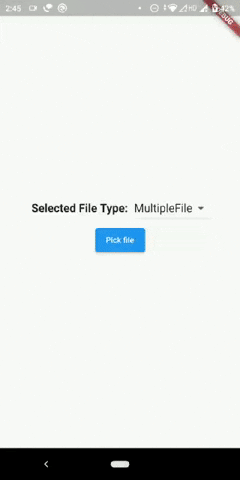
Feature of file_picker
- Invoke native platform OS picker to pick different types of files.
- Developer can list type of extension a user can pick Eg: jpg, png, pdf etc.
- Single and multiple file picks possible.
- file type filtering (media,image,video, all type).
for more here.
Let’s Get Started with implementing file_picker in flutter app
Step 1: Create a flutter project & all file_picker dependencies
Create a new flutter project in your favourite IDE & add flutter picker package
open pubspec.yaml file & add file_picker
dependencies: file_picker:
then hit pub get or run flutter pub get command to download the package into your flutter project.
Step 2: import file_picker.dart
once you have added the dependencies package succesfully, to use file_picker you need to import it wherever required.
import 'package:file_picker/file_picker.dart';
Now, you can easily pick files in flutter app.
Properties of PickFiles class
| Properties | Description |
| dialogTitle: | Gives a Title to picker dialog |
| type: | Define type of file to pick Eg: FileType.any FileType.image FileType.video FileType.audio FileType.custom [ should define allowedExtensions ] |
| allowedExtensions: [….] | Allow only specific extensions file to be picker Eg: allowedExtensions: [‘jpg’, ‘pdf’, ‘png’], |
| allowMultiple: true/false | allow Multiple files can be picked. |
Pick Single File
If you want to pick single file in flutter, use below code
FilePickerResult? result = await FilePicker.platform.pickFiles(); if (result == null) return; // if user don't pick any thing then do nothing just return. PlatformFile file = result!.files.first; //now do something with file selected
Multiple file picking in flutter
Then, if you want to pick more then one file at once(multiple file picking), use below code.
FilePickerResult? result = await FilePicker.platform.pickFiles(allowMultiple: true); if (result == null) return; List<File> files = result!.paths.map((path) => File(path!)).toList(); // now do something with list of files selected/picked by a user
The files picked by a user is stored in List<File> array.
Pick particular type of file extensions
Sometimes, you want a user to only pick a particular type of file extensions, say jpg, png, pdf, doc etc in that case we can use 2 properties in pickFiles() class i.e
type: FileType.custom,
allowedExtensions: ['png','doc','pdf']
FilePickerResult? result = await FilePicker.platform.pickFiles(type: FileType.custom,allowedExtensions: ['jpg','pdf']); if (result == null) return; PlatformFile file1 = result1!.files.first;
Now, native file explorer will only show the file with defined extensions
Get Full Details of picked file in flutter
So, now you have picked files using filepicker & now you want to read the details of file like name of file, size of file, type of file(extensions) & path of selected file. below is the code
FilePickerResult? result = await FilePicker.platform.pickFiles();
if (result == null) return;
PlatformFile file = result!.files.first;
print('File Name: ${file?.name}');
print('File Size: ${file?.size}');
print('File Extension: ${file?.extension}');
print('File Path: ${file?.path}');
Complete Source Code – Full File_Picker example in flutter
Note: I am using OpenFile package to open the user selected or picked file
main.dart
import 'dart:io';
import 'package:file_picker/file_picker.dart';
import 'package:flutter/cupertino.dart';
import 'package:flutter/material.dart';
import 'package:flutter_file_picker/file_list.dart';
import 'package:open_file/open_file.dart';
void main() {
runApp(const MyApp());
}
class MyApp extends StatelessWidget {
const MyApp({Key? key}) : super(key: key);
// This widget is the root of your application.
@override
Widget build(BuildContext context) {
return MaterialApp(
title: 'Flutter Demo',
theme: ThemeData(
primarySwatch: Colors.blue,
),
home: const MyHomePage(),
);
}
}
class MyHomePage extends StatefulWidget {
const MyHomePage({Key? key}) : super(key: key);
@override
_MyHomePageState createState() => _MyHomePageState();
}
class _MyHomePageState extends State<MyHomePage> {
String fileType = 'All';
var fileTypeList = ['All', 'Image', 'Video', 'Audio','MultipleFile'];
FilePickerResult? result;
PlatformFile? file;
@override
Widget build(BuildContext context) {
return Scaffold(
body: Center(
child: Column(
mainAxisAlignment: MainAxisAlignment.center,
children: [
Row(
mainAxisAlignment: MainAxisAlignment.center,
children: [
const Text(
'Selected File Type: ',
style: TextStyle(fontWeight: FontWeight.bold, fontSize: 20),
),
DropdownButton(
value: fileType,
items: fileTypeList.map((String type) {
return DropdownMenuItem(
value: type,
child: Text(
type,
style: TextStyle(fontSize: 20),
));
}).toList(),
onChanged: (String? value) {
setState(() {
fileType = value!;
file = null;
});
},
),
],
),
ElevatedButton(
onPressed: () async {
pickFiles(fileType);
},
child: Text('Pick file'),
),
if (file != null) fileDetails(file!),
if (file != null) ElevatedButton(onPressed: (){viewFile(file!);},child: Text('View Selected File'),)
],
),
),
);
}
Widget fileDetails(PlatformFile file){
final kb = file.size / 1024;
final mb = kb / 1024;
final size = (mb>=1)?'${mb.toStringAsFixed(2)} MB' : '${kb.toStringAsFixed(2)} KB';
return Padding(
padding: const EdgeInsets.all(8.0),
child: Column(
crossAxisAlignment: CrossAxisAlignment.start,
children: [
Text('File Name: ${file.name}'),
Text('File Size: $size'),
Text('File Extension: ${file.extension}'),
Text('File Path: ${file.path}'),
],
),
);
}
void pickFiles(String? filetype) async {
switch (filetype) {
case 'Image':
result = await FilePicker.platform.pickFiles(type: FileType.image);
if (result == null) return;
file = result!.files.first;
setState(() {});
break;
case 'Video':
result = await FilePicker.platform.pickFiles(type: FileType.video);
if (result == null) return;
file = result!.files.first;
setState(() {});
break;
case 'Audio':
result = await FilePicker.platform.pickFiles(type: FileType.audio);
if (result == null) return;
file = result!.files.first;
setState(() {});
break;
case 'All':
result = await FilePicker.platform.pickFiles();
if (result == null) return;
file = result!.files.first;
setState(() {});
break;
case 'MultipleFile':
result = await FilePicker.platform.pickFiles(allowMultiple: true);
if (result == null) return;
loadSelectedFiles(result!.files);
break;
}
}
// multiple file selected
// navigate user to 2nd screen to show selected files
void loadSelectedFiles(List<PlatformFile> files){
Navigator.of(context).push(
MaterialPageRoute(builder: (context) => FileList(files: files, onOpenedFile:viewFile ))
);
}
// open the picked file
void viewFile(PlatformFile file) {
OpenFile.open(file.path);
}
}
file_list.dart
show list of user selected file in listview.
import 'dart:io';
import 'package:flutter/material.dart';
import 'package:file_picker/file_picker.dart';
class FileList extends StatefulWidget {
final List<PlatformFile> files;
final ValueChanged<PlatformFile> onOpenedFile;
const FileList({Key? key, required this.files, required this.onOpenedFile})
: super(key: key);
@override
_FileListState createState() => _FileListState();
}
class _FileListState extends State<FileList> {
@override
Widget build(BuildContext context) {
return Scaffold(
appBar: AppBar(
centerTitle: true,
title: Text('Selected Files'),
),
body: ListView.builder(
itemCount: widget.files.length,
itemBuilder: (context, index) {
final file = widget.files[index];
return buildFile(file);
}),
);
}
Widget buildFile(PlatformFile file) {
final kb = file.size / 1024;
final mb = kb / 1024;
final size = (mb >= 1)
? '${mb.toStringAsFixed(2)} MB'
: '${kb.toStringAsFixed(2)} KB';
return InkWell(
onTap: () => widget.onOpenedFile(file),
child: ListTile(
leading: (file.extension == 'jpg' || file.extension == 'png')
? Image.file(
File(file.path.toString()),
width: 80,
height: 80,
)
: Container(
width: 80,
height: 80,
),
title: Text('${file.name}'),
subtitle: Text('${file.extension}'),
trailing: Text(
'$size',
style: TextStyle(fontWeight: FontWeight.w700),
),
),
);
}
}
Output
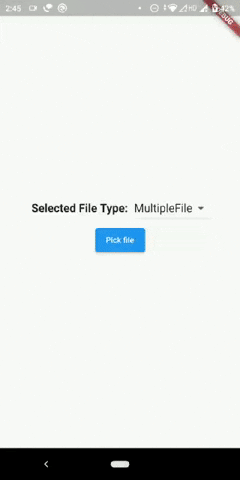

![AWS Load Balancers with EC2 Instances – Complete Tutorial [2025] Overview image of AWS Load Balancer tutorial setup steps](https://protocoderspoint.com/wp-content/uploads/2025/06/AWS-Load-Balancer-741x486.png)










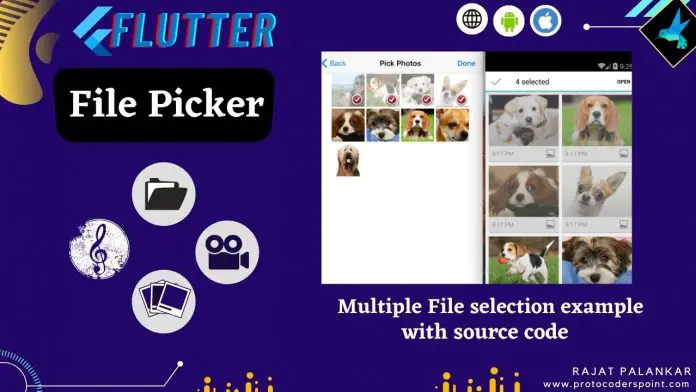


![AWS Load Balancers with EC2 Instances – Complete Tutorial [2025] Overview image of AWS Load Balancer tutorial setup steps](https://protocoderspoint.com/wp-content/uploads/2025/06/AWS-Load-Balancer-324x160.png)