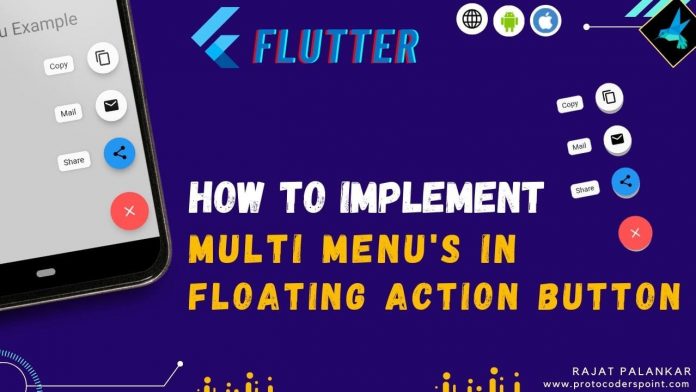Hi Guys, Welcome to Proto Coders Point. In this Flutter Tutorial will learn how to implement floating action button with popup FAB menu by using flutter_speed_dial package.
Floating Action Button(FAB)
In Flutter FAB is a round shape button that is floating at bottom right of your app mobile screen.
Flutter fab button is a primary action button event that a user commonly perform, but sometimes their can be some situation where user want to perform different event using fab menu in flutter.
In such case, developer can provide expandable FAB option, where when a user click on main FAB Button to expand floating action button spawns.
check out below fab expanding GIF Example
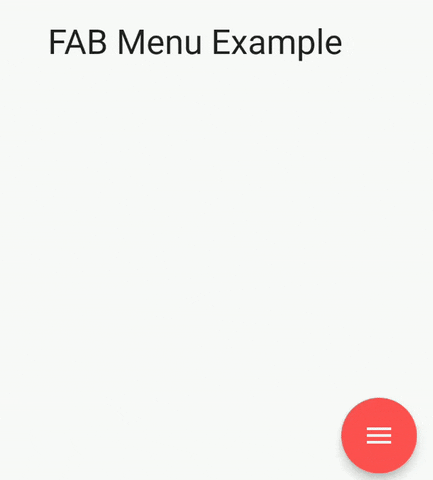
Here each fab menus can perform different event/action as defined.
Video Tutorial
Let’s get started
Flutter_Speed_Dial Package
The speed dial in flutter is animated transition of multiple Fab menu, which emits from a main FAB button when tapped/clicked (Expands multiple fab menu) & tapped again will absorb it back in it stack behind main fab button.
This floating button menu will have fab icons ( Animated Icons in FAB ) or ( Normal flutter icon) & a label to them.
Let’s start using flutter speed dial plugin into flutter app
Below are the steps to add speed dial package into flutter project as external library
Step 1: Adding flutter_speed_dial dependencies
Open pubspec.yaml file & add the fab button library under dependencies as shown below
dependencies: flutter_speed_dial: # this line
Step 2: Run command to download above dependencies in flutter
Now, run a command in IDE terminal ‘flutter pub get’
C:\Android Studio Stuff\Flutter Project\fab_menu>flutter pub get
OR
hit pub get button on top pubspec.yaml file (Android Studio), this will download the package into your flutter project in external Libraries folder.
Step 3: import flutter_speed_dial.dart
Now, once dependencies is been added successfully, you need to import the plugin or package where you want to use it (say main.dart)
import 'package:flutter_speed_dial/flutter_speed_dial.dart';
Properities of speedDial widget
| Properties | Usage |
| animatedIcon: | Define a animatedIcons, to show Fab Icon animation Eg: AnimatedIcons.menu_close. |
| backgroundColor: | used to set a color to main FAb button. Eg: Colors.redAccent. |
| overlayColor: | when FAB is open, overlay app content with light Color Eg: Colors.grey. |
| overLayOpacity: | Set a opacity of overlayColor. |
| spacing | Give some spacing between main FAB button & it’s child SpeedDialChild |
| spaceBetweenChildren | spacing between SpeedDialChild |
| closeManually: | true or false, if set to false user need to tap back on FAB button to close it, is set to true by default ( user can tap anywhere on screen to dismiss opened FAB button) |
| children:[] | you can list of Speed Dial Child, that are menu of fab options |
SpeedDial(
animatedIcon: AnimatedIcons.menu_close,
openCloseDial: isDialOpen,
backgroundColor: Colors.redAccent,
overlayColor: Colors.grey,
overlayOpacity: 0.5,
spacing: 15,
spaceBetweenChildren: 15,
closeManually: true,
children: [
// add multiple SpeedDialChild
],
),
Properties of SpeedDialChild widget
| Properties | Description |
| child: | Show a Widget of child FAB. Eg: Icon(Icons.share_rounded) |
| label: | give label text |
| backgroundColor: | used to set a color to main FAb button. Eg: Colors.blue |
| onTap(): | is a callBack, event to perform when user Tap on the SpeedDialChild fab menu |
SpeedDialChild(
child: Icon(Icons.copy),
label: 'Copy',
onTap: (){
print('Copy Tapped');
}
)
Complete Source Code – Expandable floating action button menu popup
Will have used WillPopScope to prevent user from exiting the app if floating action menu’sw are open.
So if FAB is open & user press back button FAB button should get closed.
main.dart
import 'package:flutter/material.dart';
import 'package:flutter_speed_dial/flutter_speed_dial.dart';
void main() {
runApp(const MyApp());
}
class MyApp extends StatelessWidget {
const MyApp({Key? key}) : super(key: key);
// This widget is the root of your application.
@override
Widget build(BuildContext context) {
return MaterialApp(
title: 'Flutter Demo',
theme: ThemeData(
primarySwatch: Colors.blue,
),
home: const MyHomePage(),
);
}
}
class MyHomePage extends StatefulWidget {
const MyHomePage({Key? key}) : super(key: key);
@override
_MyHomePageState createState() => _MyHomePageState();
}
class _MyHomePageState extends State<MyHomePage> {
ValueNotifier<bool> isDialOpen = ValueNotifier(false);
@override
Widget build(BuildContext context) {
return WillPopScope(
onWillPop: () async{
if(isDialOpen.value){
isDialOpen.value = false;
return false;
}else{
return true;
}
},
child: Scaffold(
floatingActionButton: SpeedDial(
animatedIcon: AnimatedIcons.menu_close,
openCloseDial: isDialOpen,
backgroundColor: Colors.redAccent,
overlayColor: Colors.grey,
overlayOpacity: 0.5,
spacing: 15,
spaceBetweenChildren: 15,
closeManually: true,
children: [
SpeedDialChild(
child: Icon(Icons.share_rounded),
label: 'Share',
backgroundColor: Colors.blue,
onTap: (){
print('Share Tapped');
}
),
SpeedDialChild(
child: Icon(Icons.mail),
label: 'Mail',
onTap: (){
print('Mail Tapped');
}
),
SpeedDialChild(
child: Icon(Icons.copy),
label: 'Copy',
onTap: (){
print('Copy Tapped');
}
),
],
),
body: Container(
alignment: Alignment.center,
child: const Text("FAB Menu Example",style: TextStyle(fontSize: 30),),
),
),
);
}
}
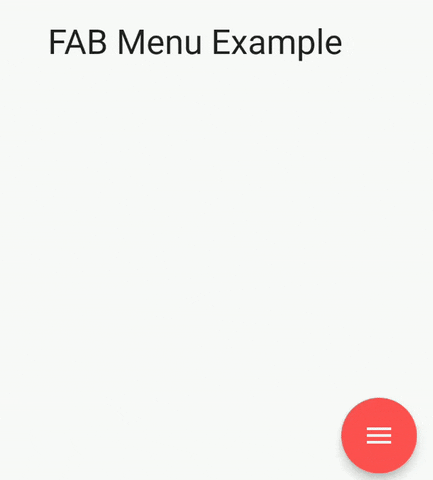


![AWS Load Balancers with EC2 Instances – Complete Tutorial [2025] Overview image of AWS Load Balancer tutorial setup steps](https://protocoderspoint.com/wp-content/uploads/2025/06/AWS-Load-Balancer-324x160.png)