Hi Guys, Welcome to Proto Coders Point. In this tutorial will learn How to migrate mongodb database to another server- export mongo data to another server instance.
So basically we are going to copy MongoDB Databases to a New Server, or you can say it as export mongodb data to new server.
Suppose you have data in GB’s and want to move the data to latest server, so Instead of taking backup (dump files of mongodb) in your local computer, then copying it again to new aws server. it will consume lots of internet and time is wasted a lot. So here is the solution, simple transfer mongodb files from server 1 to server 2 then use mongorestore command to restore the data to new server database.
Let’s Get Started
Video Tutorial
Export Mongodb from one server to another
I have 2 servers instance created on AMAZON WEB SERVICES (just for this tutorial).
- server 1
- server 2

On both the server mongodb is been installed, learn how to installed mongodb on AWS ubuntu server.
In SERVER 1, I have data in mongodb that I want to transfer directly to server 2.
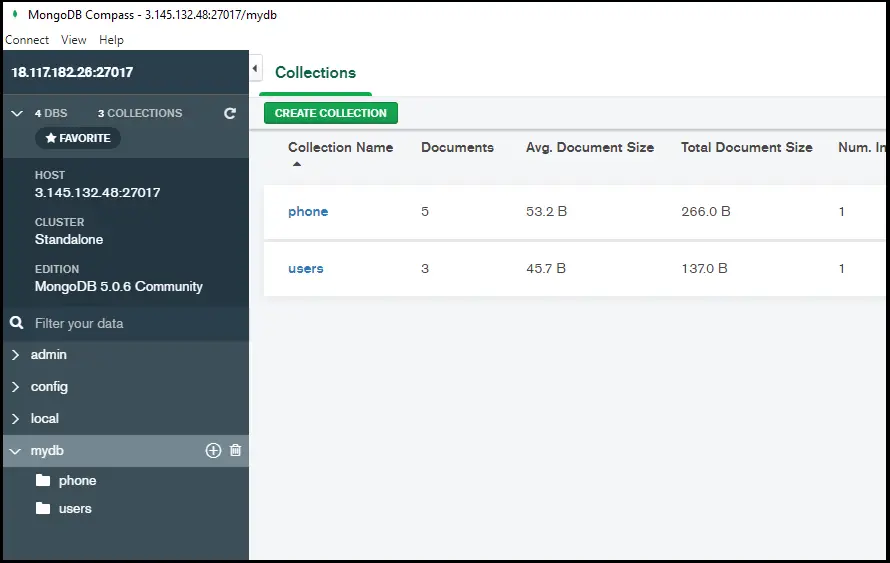
Follow the below Steps
In Server 1 : Take mongodb backup & send to server 2
So In Server 1, We need to take backup of our mongodb database using mongodump cmd & then create zip/tar file of dump folder & transfer the tar/zip file to server 2.
Follow below Steps
Mongodump – Database backup
Step 1: move to path where you want to take mongodb dump backup files Eg: /var/www/
cd /var/www
Step 2: Mongodump – MongoDb Export Database
mongodump --uri="mongodb://username:password@<ipaddress>:27017/DatabaseName
My DB don’t have any authentication security, this tutorial is just to learn how to migrate database to server, learn How to secure mongodb authorization for remotely access Here.
Eg: without authentication
sudo mongodump --uri="mongodb://18.117.182.26:27017/mydb"
Eg: With DB auth security
sudo mongodump --uri="mongodb://username:password@18.117.182.26:27017/mydb"
Successfully created database backup dump

#image of dump file created for database backup
Step 3: Create tar.gz file of dump file
Being into the same directory where we have created mongodump backup, create tar.gz of dump folder.
** Create tar **
tar -czvf dump.tar.gz dump
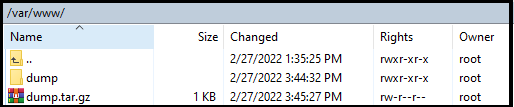
Sending file server to server
To transfer files from one server to another server, we need below details of server 2.
- username of server 2
- ip address of server 2
- .pem file of server 2 (aws/google cloud provides you).
Here .pem file is very important, it helps use in communicating to server system.
Step 1: Keep .pem file to server 1
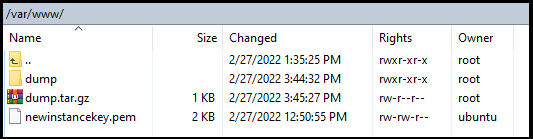
I have copied .pem file under /var/www folder
Step 2: Change permission of .pem file to read only
chmod -R 400 filename.pem
Step 3: Finally transfer file to server 2
scp -i mykey.pem somefile.txt <UserName>@<IP ADDRESS>:/Eg:

Below Screenshot is of server 2 file, as you can see file is been transfer successfully to server 2.
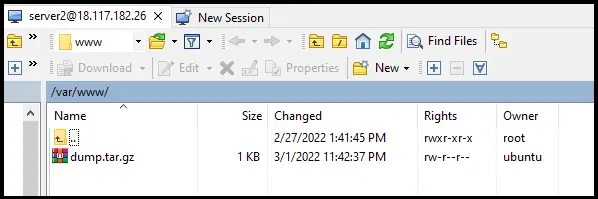
In Server 2 – Mongodb data restoring
Check directory path to /var/www
On server 2 under /var/www you will see a tar/zip file that been transferred from server 1 to server 2, we need to extract it & then import the mongodb data in server 2 database i.e. mongodb restore.
Step 1: Extract tar.gz
sudo tar -xzvf dump.tar.gz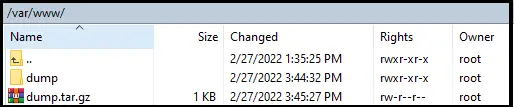
Step 2: Mongodb import database – mongorestore
sudo mongorestore --username rootUser --password abc123 --db mydb dump/mydb/Here
username & password are auth key of my database.
mydb is name of database.
dump/mydb/ is path of mongodb files.

![AWS Load Balancers with EC2 Instances – Complete Tutorial [2025] Overview image of AWS Load Balancer tutorial setup steps](https://protocoderspoint.com/wp-content/uploads/2025/06/AWS-Load-Balancer-741x486.png)










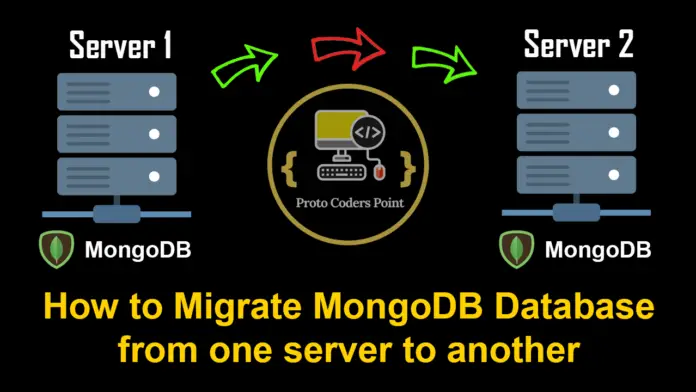
![AWS Load Balancers with EC2 Instances – Complete Tutorial [2025] Overview image of AWS Load Balancer tutorial setup steps](https://protocoderspoint.com/wp-content/uploads/2025/06/AWS-Load-Balancer-218x150.png)


![AWS Load Balancers with EC2 Instances – Complete Tutorial [2025] Overview image of AWS Load Balancer tutorial setup steps](https://protocoderspoint.com/wp-content/uploads/2025/06/AWS-Load-Balancer-324x160.png)