Hi Guys, Welcome to Proto Coders Point, In this Article will learn how to connect to debian ubuntu server with “SSH connection command” using local terminal.
Let’s get started, Follow below Steps for ubuntu ssh login.
How to login using ssh command in ubuntu terminal using pem file
If you have .pem file then jump to step 3, else you need to convert ppk to pem follow all steps as below:
Step 1: Install putty tools on Debian ubuntu
Open Terminal in your computer, and install putty, as it is needed to convert ppk to pem in step 2.
sudo apt-get install putty-tools
Step 2: Convert ppk to pem using putty
Now, once you have successfully installed putty on your ubuntu local system, let’s convert ppk file to pem by using below cmd:
puttygen <ppkfilename>.ppk -O private-openssh -o <pemFileName>.pem
The above cmd, will create pem file, for better understanding check out below screenshot.
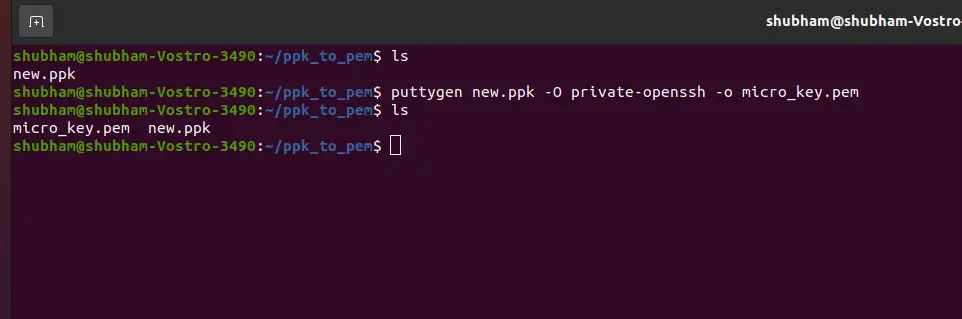
Here micro_key.pem is the file that got generated successfully.
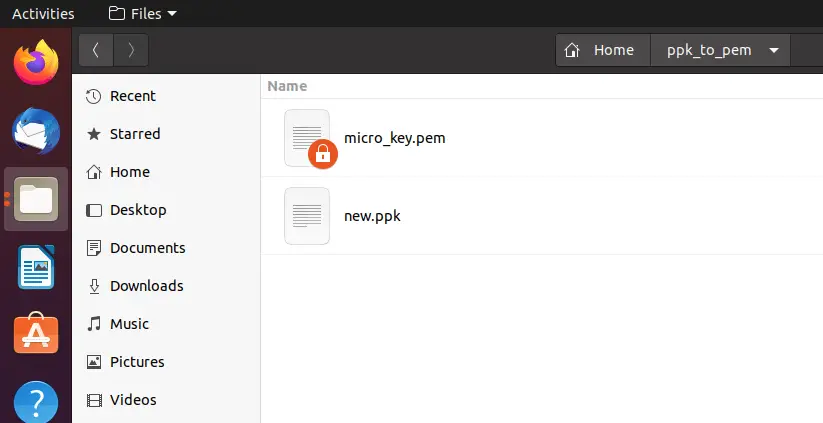
Step 3: change permission of pem file
You need to change the permission of the file to 400, means “user” with read only permission (4) and “group” & “other” with no permission (0). to use pem file.
change file access permission by below command:
chmod 400 <pemFileName>.pem
Step 4: ssh connect using pem file
Now connect to the ubuntu server using ssh with pem file, by using following command:
ssh -i <pemFileName>.pem serverusername@server-ip
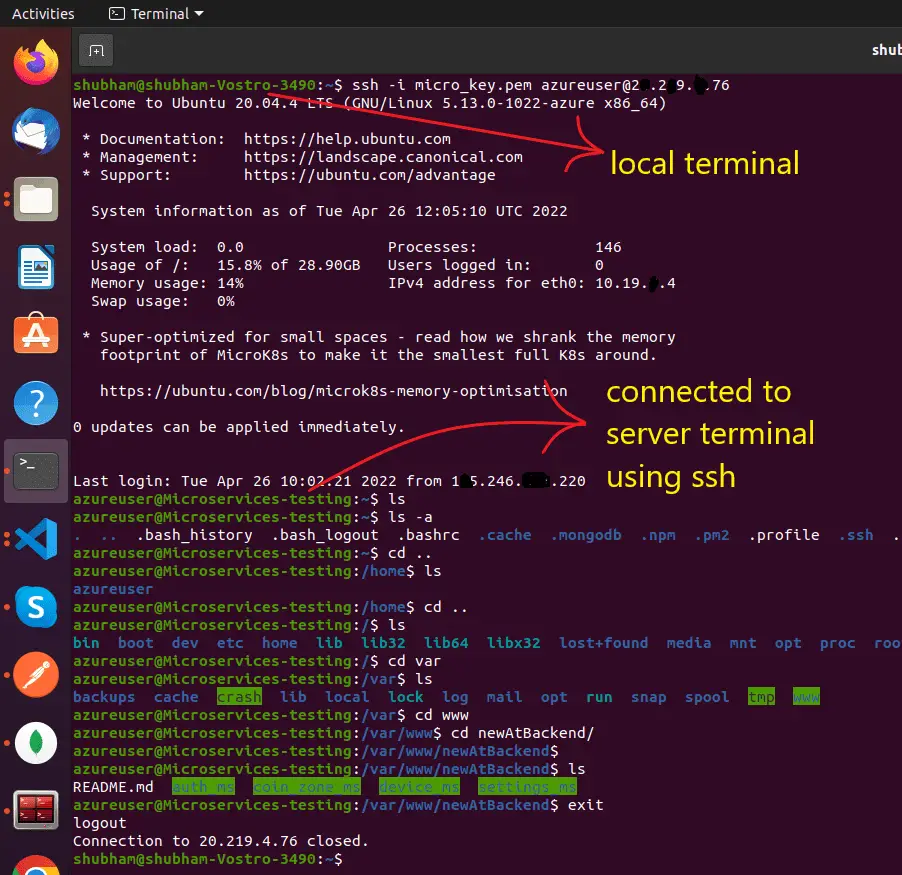

![AWS Load Balancers with EC2 Instances – Complete Tutorial [2025] Overview image of AWS Load Balancer tutorial setup steps](https://protocoderspoint.com/wp-content/uploads/2025/06/AWS-Load-Balancer-741x486.png)










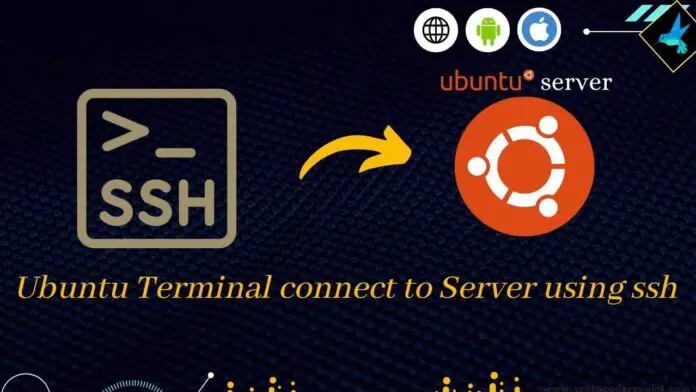
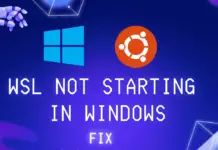

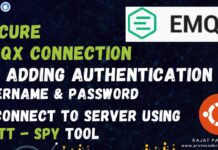
![AWS Load Balancers with EC2 Instances – Complete Tutorial [2025] Overview image of AWS Load Balancer tutorial setup steps](https://protocoderspoint.com/wp-content/uploads/2025/06/AWS-Load-Balancer-324x160.png)