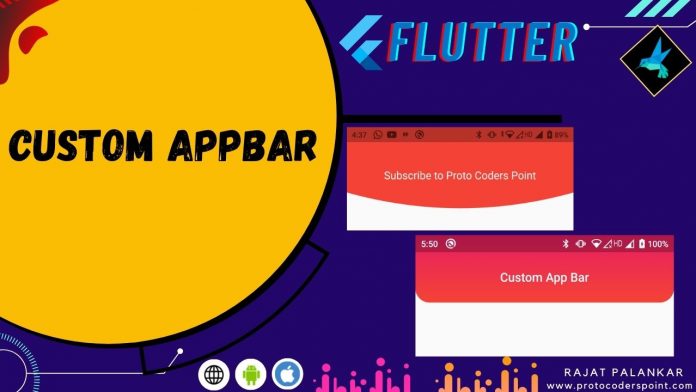Hi Guys, Welcome to Proto Coders Point.
In this Flutter tutorial, we will create custom appbar in flutter.
Building a beautiful custom appbar will Enhance the UI look of a flutter app. Flutter allows us to build a awesome & Interactive application by which a business can Grab it’s customer atttention.
In this tutorial, We will create 2 designs of a appbar in flutter.
- Flutter AppBar with border radius.
- Curved Button shape Appbar using ClipPath with CustomClipper<Path>.
1. Flutter Appbar with Gradient Color, Border Radius – How to Give Rounded Border to AppBar
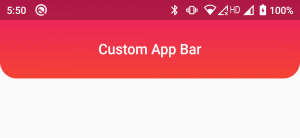
Video Tutorial
Inside AppBar Widget we have a property called as ‘flexiableSpace’, by using flexiableSpace, We can add any widget inside appbar, so let’s add a container into it.
Let’s Create a custom appbar, As you can see in above Appbar UI design, it has a Gradient background color & it also has a border radius.
Snippet Code
flexibleSpace: Container(
decoration: BoxDecoration(
borderRadius: BorderRadius.only(bottomLeft: Radius.circular(20),bottomRight: Radius.circular(20)),
gradient: LinearGradient(
colors: [Colors.red,Colors.pink],
begin: Alignment.bottomCenter,
end: Alignment.topCenter
)
),
),
Complete Source code – Flutter Custom AppBar with Border Raduis
main.dart
import 'package:flutter/cupertino.dart';
import 'package:flutter/material.dart';
void main() {
runApp(MyApp());
}
class MyApp extends StatelessWidget {
// This widget is the root of your application.
@override
Widget build(BuildContext context) {
return MaterialApp(
title: 'Flutter Demo',
debugShowCheckedModeBanner: false,
theme: ThemeData(
primarySwatch: Colors.blue,
),
home: MyHomePage(),
);
}
}
class MyHomePage extends StatefulWidget {
const MyHomePage({Key? key}) : super(key: key);
@override
_MyHomePageState createState() => _MyHomePageState();
}
class _MyHomePageState extends State<MyHomePage> {
@override
Widget build(BuildContext context) {
return Scaffold(
appBar: AppBar(
brightness: Brightness.dark,
backgroundColor: Colors.transparent,
elevation: 0.0,
toolbarHeight: 70,
title: Text("Custom App Bar"),
centerTitle: true,
flexibleSpace: Container(
decoration: BoxDecoration(
borderRadius: BorderRadius.only(bottomLeft: Radius.circular(20),bottomRight: Radius.circular(20)),
gradient: LinearGradient(
colors: [Colors.red,Colors.pink],
begin: Alignment.bottomCenter,
end: Alignment.topCenter
)
),
),
),
);
}
}
2. Curved Bottom Shape AppBar
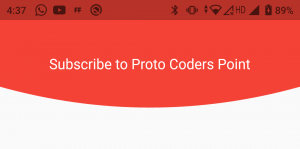
Video Tutorial
As you can see in above Appbar UI Design, We have a AppBar that is been curved from bottom like a Rounded Circular Appbar in flutter.
To acheive curved shape in flutter we will make use of clipPath with CustomClipper, By which we can clip a Container as per our needs.
So let’s begin.
1. Create a CustomShape.dart class
Create a new dart file in lib directory by name ‘ CustomShape.dart’, THis class extends CustomClipper<Path> that we can use to clip any widget inside ClipPath Class.
CustomClipper<Path> has 2 override methods
- getClip: We can define our clipping path over here.
- shouldReclip: Re-clip the widget by using oldClipper( We are not using this, In this tutorial)
CustomShape.dart ( Code )
import 'package:flutter/cupertino.dart';
import 'package:flutter/material.dart';
class Customshape extends CustomClipper<Path>{
@override
Path getClip(Size size) {
double height = size.height;
double width = size.width;
var path = Path();
path.lineTo(0, height-50);
path.quadraticBezierTo(width/2, height, width, height-50);
path.lineTo(width, 0);
path.close();
return path;
}
@override
bool shouldReclip(covariant CustomClipper<Path> oldClipper) {
// TODO: implement shouldReclip
return true;
}
}
2. Use ClipPath to Give shape to Container
Now, Apply the CustomShape to container by using ClipPath Clipper Property.
//Snippet
ClipPath(
clipper: Customshape(),
child: Container(
height: 250,
width: MediaQuery.of(context).size.width,
color: Colors.red,
child: Center(child: Text("Subscribe to Proto Coders Point",style: TextStyle(fontSize: 20,color: Colors.white),)),
),
),
Complete Code – Curved Bottom Shape Flutter Appbar
import 'package:customized_appbar/customShape.dart';
import 'package:flutter/cupertino.dart';
import 'package:flutter/material.dart';
void main() {
runApp(MyApp());
}
class MyApp extends StatelessWidget {
// This widget is the root of your application.
@override
Widget build(BuildContext context) {
return MaterialApp(
title: 'Flutter Demo',
debugShowCheckedModeBanner: false,
theme: ThemeData(
primarySwatch: Colors.blue,
),
home: MyHomePage(),
);
}
}
class MyHomePage extends StatefulWidget {
const MyHomePage({Key? key}) : super(key: key);
@override
_MyHomePageState createState() => _MyHomePageState();
}
class _MyHomePageState extends State<MyHomePage> {
@override
Widget build(BuildContext context) {
return Scaffold(
appBar: AppBar(
toolbarHeight: 130,
backgroundColor: Colors.transparent,
elevation: 0.0,
flexibleSpace: ClipPath(
clipper: Customshape(),
child: Container(
height: 250,
width: MediaQuery.of(context).size.width,
color: Colors.red,
child: Center(child: Text("Subscribe to Proto Coders Point",style: TextStyle(fontSize: 20,color: Colors.white),)),
),
),
),
body: Container(),
);
}
}
Recommended Post
Implement Dotted Border or Dashed Border to Widget