Hi Guys,Welcome to Proto Coders Point, In this Flutter Tutorial we gonna design a beautiful Login UI Screen in Flutter using Velocity X Library developed by Pawan Kumar.
How to add Velocity X in flutter Project? Check this tutorial
Final Flutter UI Design for Login Screen
What is Velocity X in Flutter ?
The Velocity X library in flutter development is a minimalist flutter framework that helps you in building custom Application design Rapidly.
Velocity X comes with various properties that we can apply to our flutter widget such as Color, Padding, Text , Box, Card, SizedBox and many more.
Flutter Login UI Screen using VelocityX
So, Here we will be making use of some VelocityX Classes and Properties
VelocityX Flex Box
The VelocityX comes with a predefined Flex Box that help you in creating Flexiable Flutter Widget.
Using VX Flex Widget,I have created a simple logo in app as show below
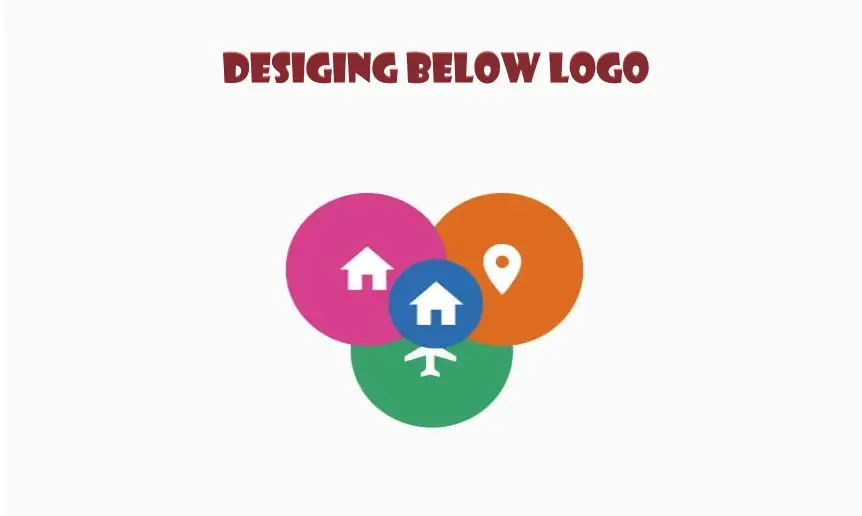
To get This kind of design i have made use of ZStack() and VxBox() which are widget Classes of VelocityX library.
Code to get above design
ZStack([
VxBox(
child: Icon(Icons.local_airport, color: Colors.white,
)).width(60.0).height(60.0).roundedLg .green600.make().pOnly(top: 32, left: 24),
VxBox(child: Icon(Icons.location_on,color: Colors.white,
)).width(60.0).height(60.0).roundedLg.orange600.make().pOnly(left: 50),
VxBox(child: Icon(Icons.home,color: Colors.white,
)).width(60.0).height(60.0).roundedLg.pink600.make().pOnly(right: 50),
VxBox( child: Icon(Icons.home,color: Colors.white,
)).width(35.0).height(35.0).roundedLg.blue700.make().pOnly(left: 38, top: 26),
]),
ZStack is a widget of Velocity X that Will simply Overlap the children and display it.
VxBox is a widget of Velocity X that will simple display by default in square shape, you can customize it as per your requirement.
Flutter Sign In with Email
Then, let’s have a look on next button design SignIn with Email which is actual a Card Widget that works as a button.
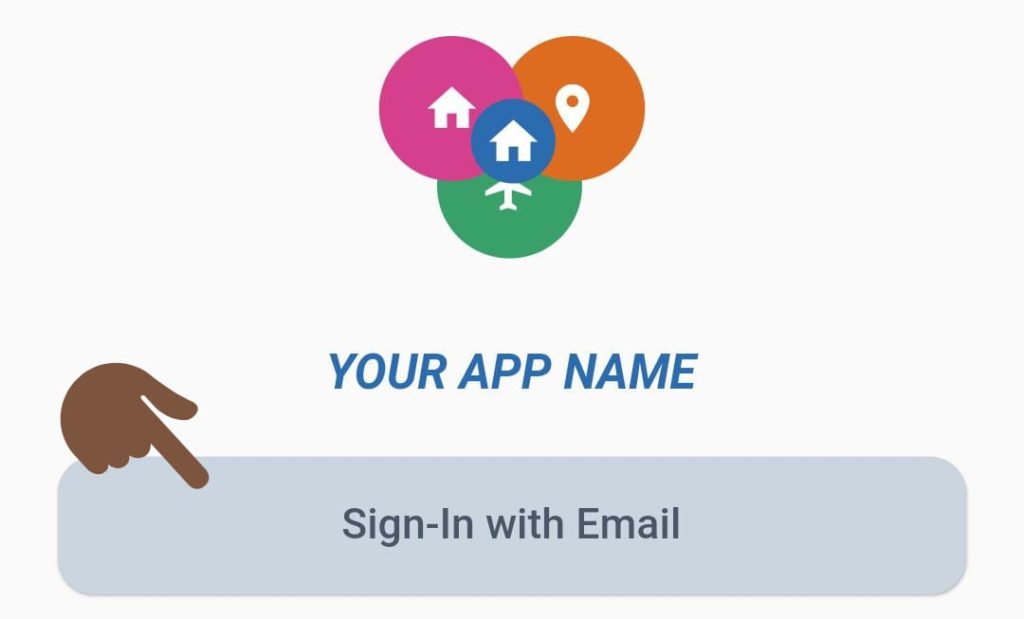
GestureDetector(
onTap: () {
// perform your action here
print("Sign in Email Clicked");
},
child: 'Sign-In with Email'
.text
.xl
.semiBold
.gray700
.makeCentered()
.card
.rounded
.gray400
.make()
.wh(MediaQuery.of(context).size.width, 65)
.pOnly(left: 20, right: 20, top: 20),
),
Here i have Converted a Text String into a Text Widget using VelocityX make() property, Then i have wrapped the whole Text widget with card view so that it looks like a button.
Facebook/Google Signin flutter UI Design
Then the last step we will create 2 buttons inside a row widget so that each button get set side by side as how below:
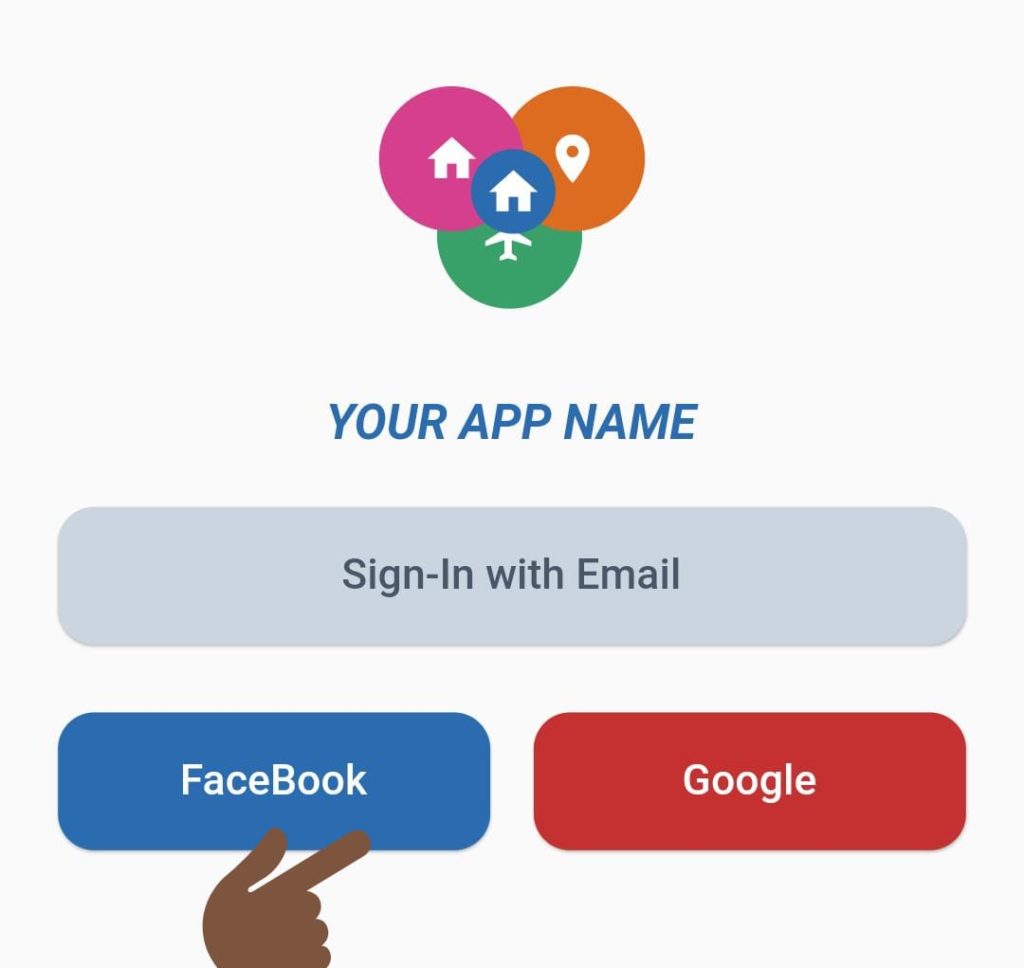
Then, As you can see there are 2 buttons for Facebook SignIn flutter and flutter signIn using google.
here is code to get that
Row(
children: <Widget>[
Expanded(
child: GestureDetector(
onTap: () {
print("Facebook Clicked ");
},
child: 'FaceBook'
.text
.xl
.semiBold
.white
.makeCentered()
.card
.rounded
.blue700
.make()
.wh(MediaQuery.of(context).size.width, 65)
.pOnly(left: 20, right: 5, top: 20),
),
),
Expanded(
child: GestureDetector(
onTap: () {
print("Google Clicked");
},
child: 'Google'
.text
.xl
.semiBold
.white
.makeCentered()
.card
.rounded
.red700
.make()
.wh(MediaQuery.of(context).size.width, 65)
.pOnly(left: 5, right: 20, top: 20),
),
),
],
)
Complete Source Code – Flutter UI Design – Login UI Screen using Velocity X Library
Copy paste the below code in main.dart then you are good to go app is ready with beautiful Login UI.
import 'package:flutter/material.dart';
import 'package:velocity_x/velocity_x.dart';
void main() => runApp(MyApp());
class MyApp extends StatelessWidget {
// This widget is the root of your application.
@override
Widget build(BuildContext context) {
return MaterialApp(
debugShowCheckedModeBanner: false,
title: 'Flutter Demo',
theme: ThemeData(
primarySwatch: Colors.blue,
),
home: MyHomePage(),
);
}
}
class MyHomePage extends StatefulWidget {
@override
_MyHomePageState createState() => _MyHomePageState();
}
class _MyHomePageState extends State<MyHomePage> {
@override
Widget build(BuildContext context) {
return Scaffold(
body: Center(
child: Column(
mainAxisAlignment: MainAxisAlignment.center,
children: <Widget>[
ZStack([
VxBox(
child: Icon(
Icons.local_airport,
color: Colors.white,
))
.width(60.0)
.height(60.0)
.roundedLg
.green600
.make()
.pOnly(top: 32, left: 24),
VxBox(
child: Icon(
Icons.location_on,
color: Colors.white,
))
.width(60.0)
.height(60.0)
.roundedLg
.orange600
.make()
.pOnly(left: 50),
VxBox(
child: Icon(
Icons.home,
color: Colors.white,
))
.width(60.0)
.height(60.0)
.roundedLg
.pink600
.make()
.pOnly(right: 50),
VxBox(
child: Icon(
Icons.home,
color: Colors.white,
))
.width(35.0)
.height(35.0)
.roundedLg
.blue700
.make()
.pOnly(left: 38, top: 26),
]),
"YOUR APP NAME"
.text
.blue700
.bold
.italic
.size(20)
.make()
.pOnly(top: 35),
GestureDetector(
onTap: () {
print("Sign in Email Clicked");
},
child: 'Sign-In with Email'
.text
.xl
.semiBold
.gray700
.makeCentered()
.card
.rounded
.gray400
.make()
.wh(MediaQuery.of(context).size.width, 65)
.pOnly(left: 20, right: 20, top: 20),
),
Row(
children: <Widget>[
Expanded(
child: GestureDetector(
onTap: () {
print("Facebook Clicked ");
},
child: 'FaceBook'
.text
.xl
.semiBold
.white
.makeCentered()
.card
.rounded
.blue700
.make()
.wh(MediaQuery.of(context).size.width, 65)
.pOnly(left: 20, right: 5, top: 20),
),
),
Expanded(
child: GestureDetector(
onTap: () {
print("Google Clicked");
},
child: 'Google'
.text
.xl
.semiBold
.white
.makeCentered()
.card
.rounded
.red700
.make()
.wh(MediaQuery.of(context).size.width, 65)
.pOnly(left: 5, right: 20, top: 20),
),
),
],
)
],
),
),
);
}
}

![AWS Load Balancers with EC2 Instances – Complete Tutorial [2025] Overview image of AWS Load Balancer tutorial setup steps](https://protocoderspoint.com/wp-content/uploads/2025/06/AWS-Load-Balancer-741x486.png)











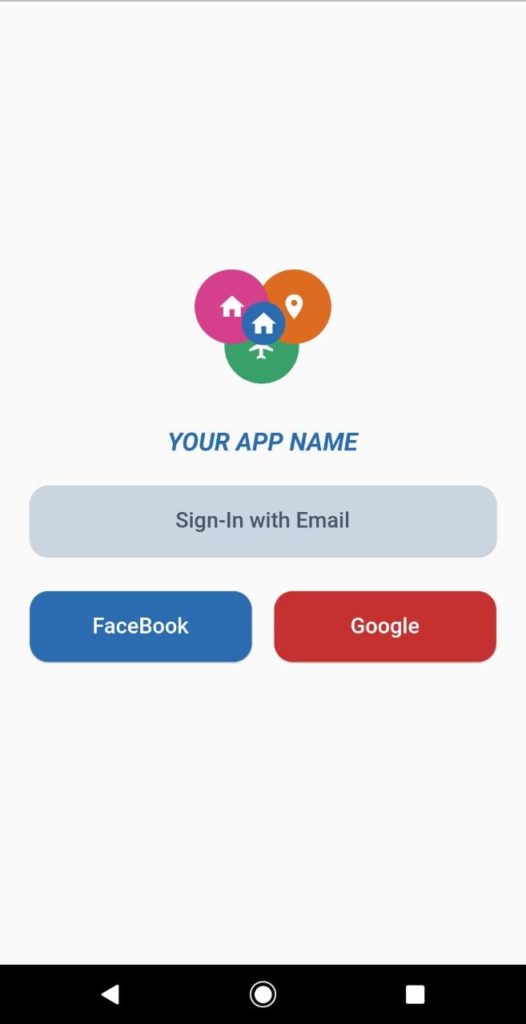


![AWS Load Balancers with EC2 Instances – Complete Tutorial [2025] Overview image of AWS Load Balancer tutorial setup steps](https://protocoderspoint.com/wp-content/uploads/2025/06/AWS-Load-Balancer-324x160.png)