Hi Guys, This tutorial is on how to host a website on aws wordpress instance hosting by using Bitnami and automattic instance version of wordpress on AWS.
If you don’t have aws account, create a free AWS account now, follow the video tutorial if you get stuck.
Video Tutorial
1. Create WordPress AWS EC2 Instance
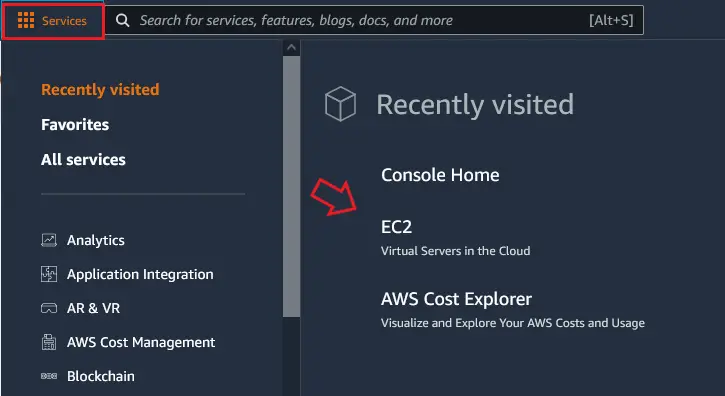
Once you create a free AWS account, login into the account. Now In you amazon dashboard you will be Services Option at the top left of the page then in Compute -> click on EC2.
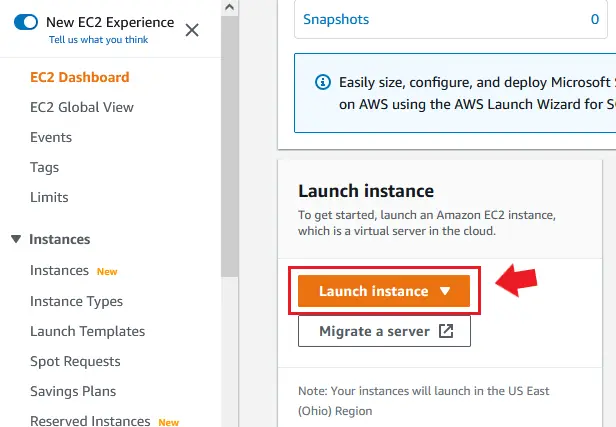
Then in EC2 dashboard, you can see a button “Launch Instance”, Here the word “Instance” means “virtual machine”.
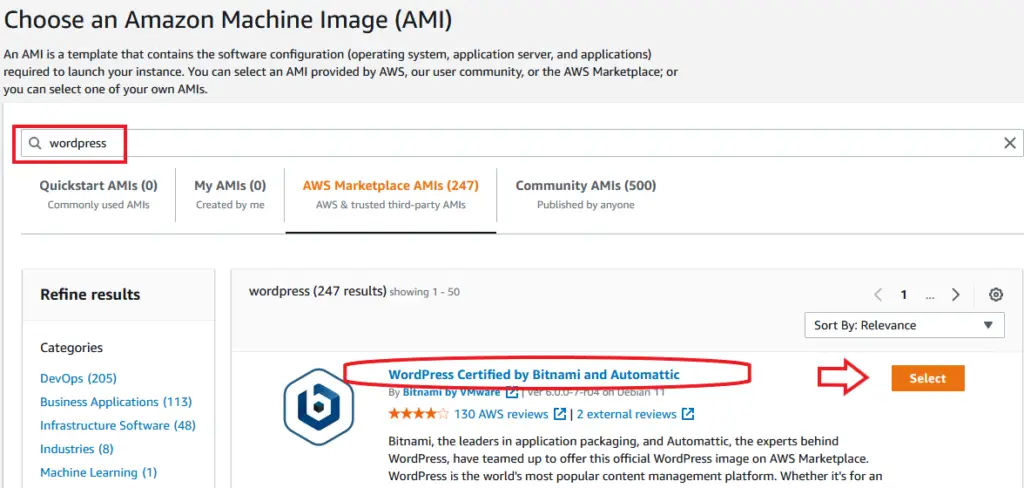
Now, In EC2 instance search for “wordpress”, it will search lot’s of AWS marketplace AMI’s, select “WordPress Certified by bitnami and Automattic”.
2. Create key pair for ssh connection
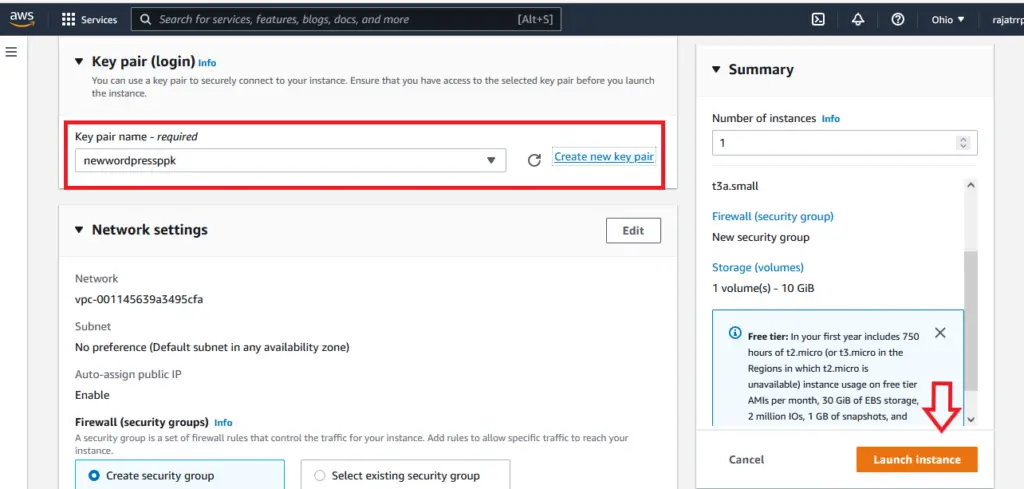
Before launching instance(virtual compute engine) you need ppk or pem key pair for ssh connection to your aws server, Click on Create new key pair and create it. Next click on Launch Instance button.
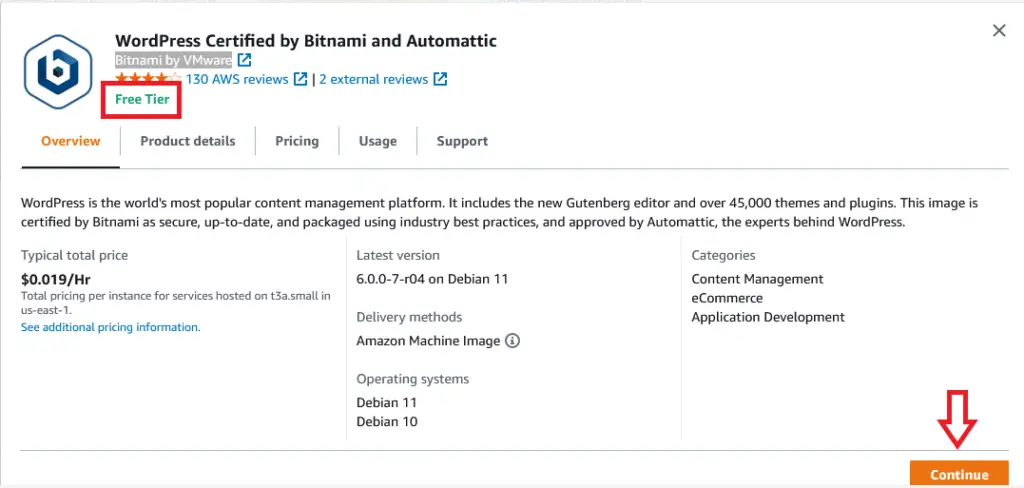
Verify your server config and finally click on Launch Instance.
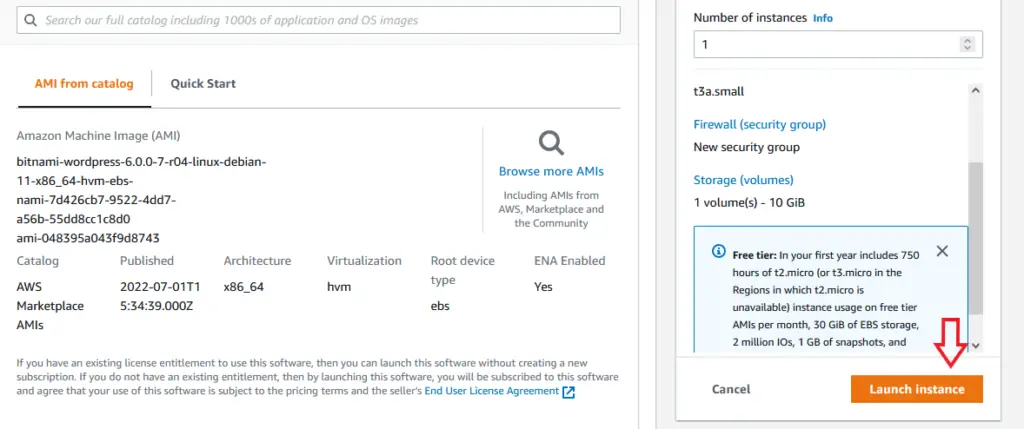

AWS wordpress instance is getting created, it will take 2-5 min to get created.
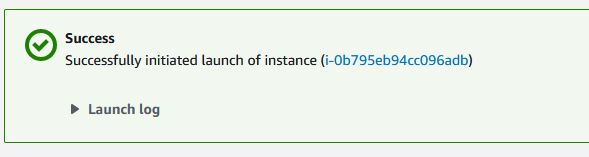
We have successfully created WordPress instance on aws.
But, In your order to customize your first wordpress website on aws you need login credentials right. Now let’s check how to get login credentials of aws wordpress hosting.
3. How to get login credential of aws wordpress hosting
In Service tap, goto Compute > click on EC2 then in Instance you will find your newly created wordpress instance.
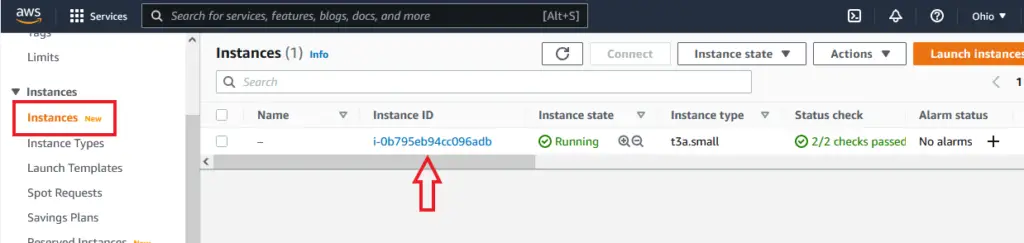
Next, Click on Instance ID.
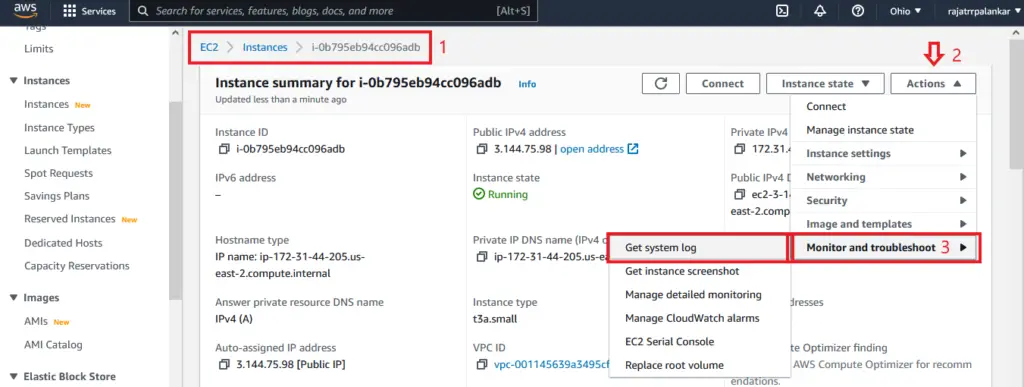
Now, On the selected Instance ID page, Click on Action button -> In Drop Down Select Monitor And troubleshoot then Click on Get System log.
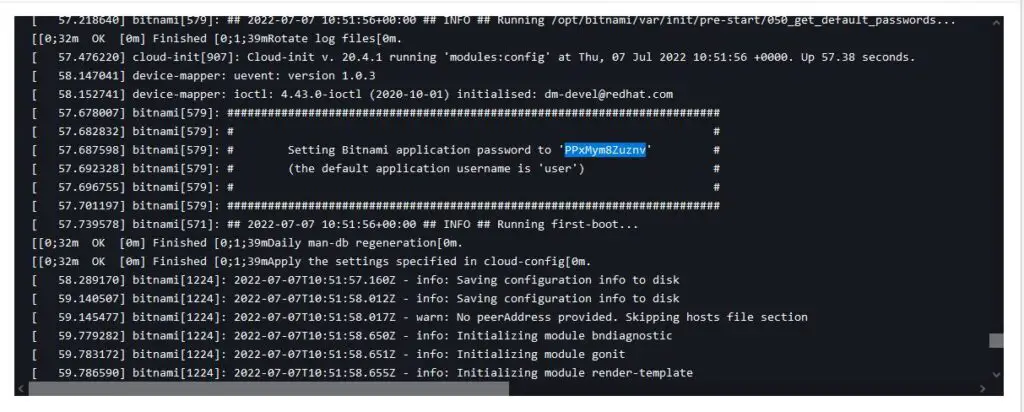
In get system log, use sidebar scroll, and look for Setting Bitnami application password.
4. Login to AWS WordPress wp-admin
After you know your wordpress login credentials, Open a browser and browse wordpress login page (wp-admin)
<instance public IP>/wp-admin
Get your Instance public IP here: Service -> EC2 -> Instance -> Instance ID ->
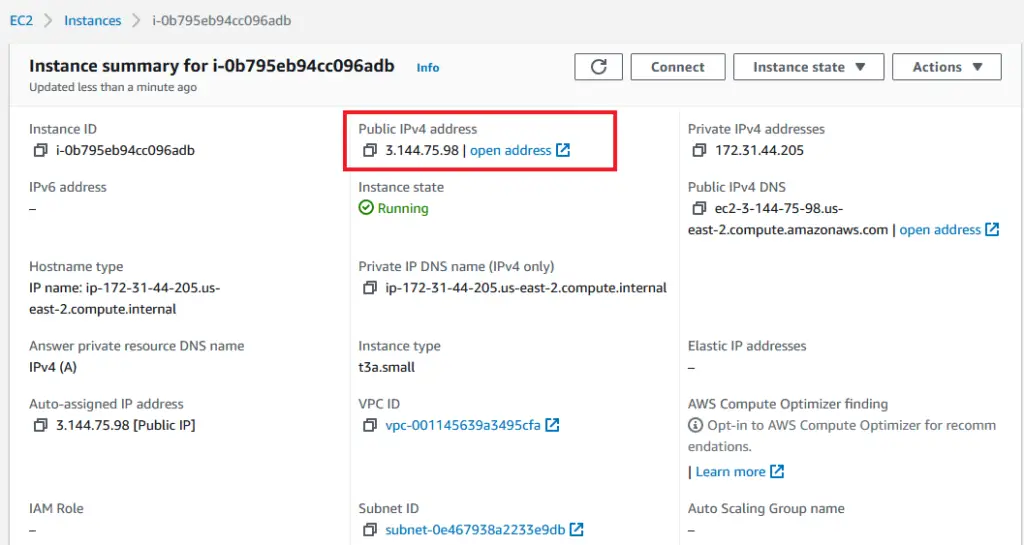
Login to WordPress
http://3.144.75.98/wp-admin
Next, In new browser tab, paste the public IP address of your instance followed by wp-admin (as show above), This will load wordpress login page, Enter user as username and paste the password tht you just copyed from system log(refer above).
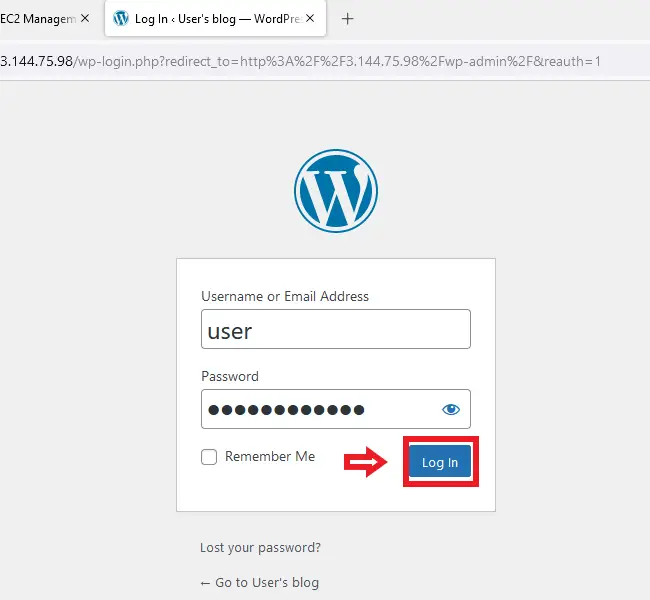
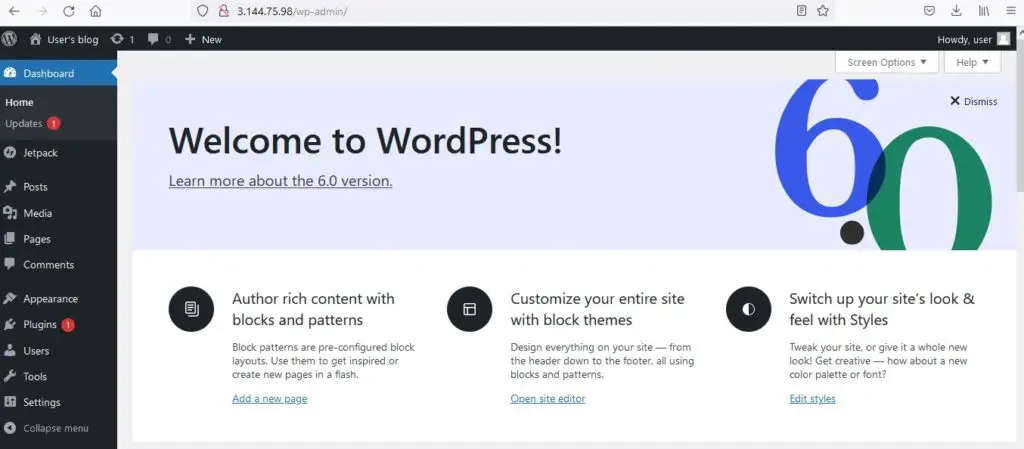
That’s it
Congratulations! You’ve successfully hosted your first wordpress website on AWS server.

![AWS Load Balancers with EC2 Instances – Complete Tutorial [2025] Overview image of AWS Load Balancer tutorial setup steps](https://protocoderspoint.com/wp-content/uploads/2025/06/AWS-Load-Balancer-741x486.png)










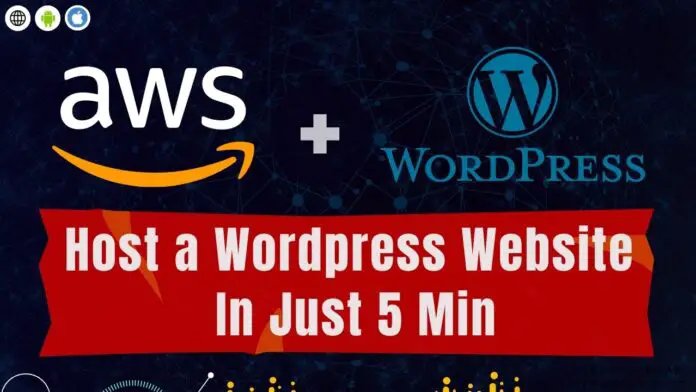
![AWS Load Balancers with EC2 Instances – Complete Tutorial [2025] Overview image of AWS Load Balancer tutorial setup steps](https://protocoderspoint.com/wp-content/uploads/2025/06/AWS-Load-Balancer-218x150.png)

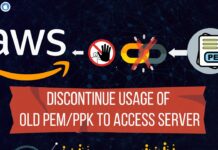
![AWS Load Balancers with EC2 Instances – Complete Tutorial [2025] Overview image of AWS Load Balancer tutorial setup steps](https://protocoderspoint.com/wp-content/uploads/2025/06/AWS-Load-Balancer-324x160.png)