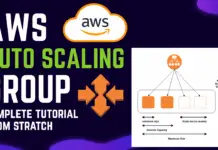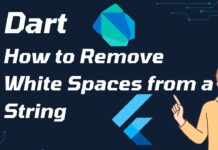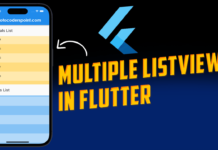Hi Guys, Welcome to Proto Coders Point. In this AWS tutorial, we will Install MongoDB on Amazon ubuntu server instance.
In you don’t know how to create AWS ubuntu server & get connected to aws server using WinSCP, then checkout below article, where I have explained in step by step instruction create ubuntu server on AWS.
Lets get started
Install MongoDB community server edition on ubuntu AWS server
Below are some commands that you need to run on your ubuntu aws server to install mongoDB on cloud server.
1. Connect to AWS server & load putty terminal
I assume, you know how to connect to AWS cloud server using WinSCP & open the putty terminal to install mongoDB on server side.
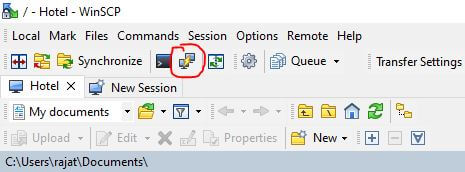
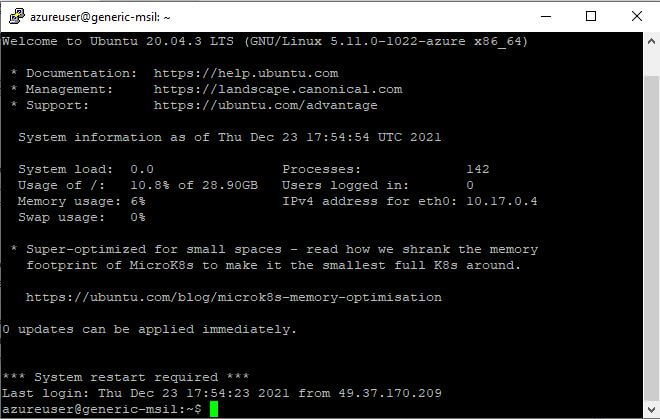
Here is where you need to run cmds to install mongoDB.
2. Import MongoDB public GPG keys
To Install mongoDB we need to first download/import GPG key, in WinSCP putty terminal run below command
wget -qO - https://www.mongodb.org/static/pgp/server-5.0.asc | sudo apt-key add -
The cmd will respond OK.
If you get error, saying gnupg not install, then install it and retry above cmd.
1. Install gnupg
sudo apt-get install gnupg
2. retry importing GPG key
wget -qO - https://www.mongodb.org/static/pgp/server-5.0.asc | sudo apt-key add -
3. Create list file for MongoDB
Create a file which will hae mongodb org list version for your ubuntu.
echo "deb [ arch=amd64,arm64 ] https://repo.mongodb.org/apt/ubuntu focal/mongodb-org/5.0 multiverse" | sudo tee /etc/apt/sources.list.d/mongodb-org-5.0.list
4. local package reload
Run below cmd to reload all the local package database.
sudo apt-get update
5. Install MongoDb on ubuntu server aws
Now, finally we can install MongoDB on Ubuntu server, run below command.
Install MongoDb latest version
sudo apt-get install -y mongodb-org
Install specific version on mongo database
sudo apt-get install -y mongodb-org=5.0.5 mongodb-org-database=5.0.5 mongodb-org-server=5.0.5 mongodb-org-shell=5.0.5 mongodb-org-mongos=5.0.5 mongodb-org-tools=5.0.5
After successfuly installation, run below 6 echo cmds.
echo "mongodb-org hold" | sudo dpkg --set-selections echo "mongodb-org-database hold" | sudo dpkg --set-selections echo "mongodb-org-server hold" | sudo dpkg --set-selections echo "mongodb-org-shell hold" | sudo dpkg --set-selections echo "mongodb-org-mongos hold" | sudo dpkg --set-selections echo "mongodb-org-tools hold" | sudo dpkg --set-selections
We need to hold/pin, mongoDb from getting unintended upgrade version of mongodb-org, so below 6 cmd will hold, apt-get upgrade to update mongo database version.
6. How to start mongod service
To start/run, stop, or restart mongod server check below cmds
- sudo systemctl start mongod
- sudo systemctl stop mongod
- sudo systemctl restart mongod
Run mongoDb query
Start mongoD, just enter mongosh, which will take you to mongodb shell, where you can execute mongod queries to perform CRUD operations like creating/insertinf data, reading, updating & deleting the data from database.
mongosh
Therefore, we have successfully installed mongodb on ubuntu aws server.
Uninstall mongoDB from ubuntu completely
You can easily remove/uninstall mongod from ubuntu completely.
follow below steps to remove mongodb.
1. Stop mongod
sudo systemctl stop mongod
2. remove mongodb-org package
sudo apt-get purge mongodb-org*
3. remove/delete data directory
The below cmd will remove database & log files
sudo rm -r /var/log/mongodb
sudo rm -r /var/lib/mongodb
Conclusion
Therefore, above are the steps and command to install mongodb and uninstall it in ubuntu operating system.