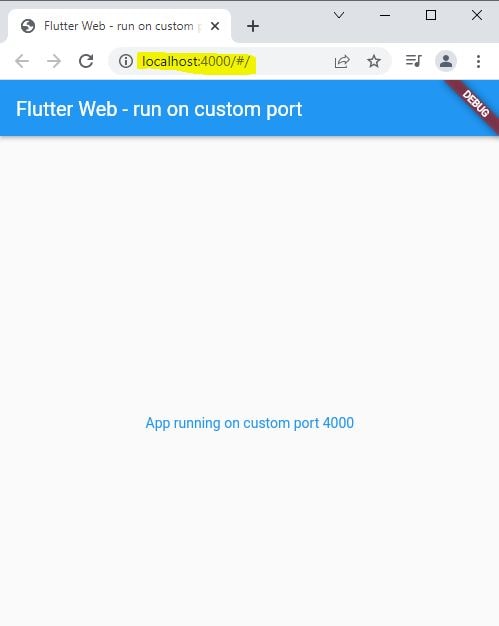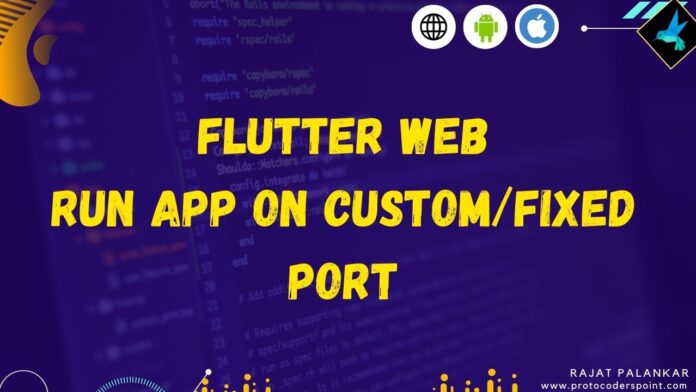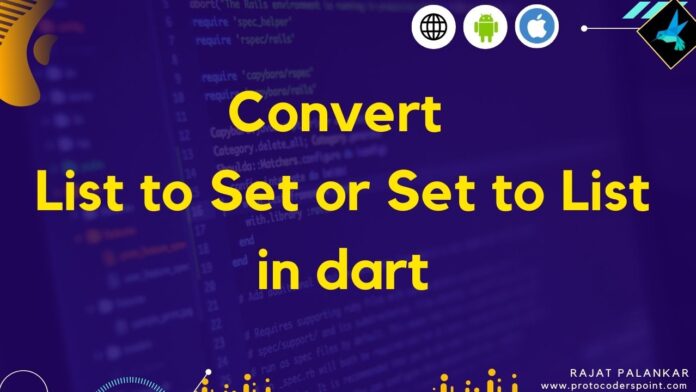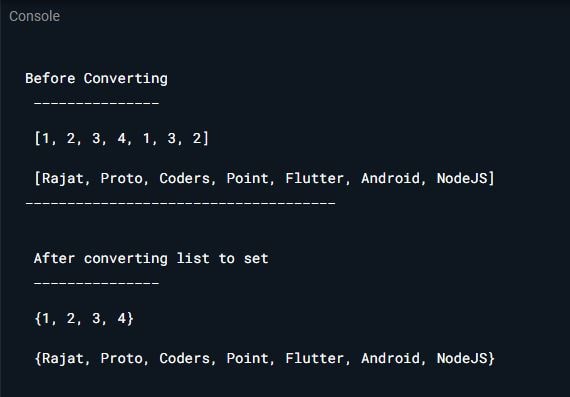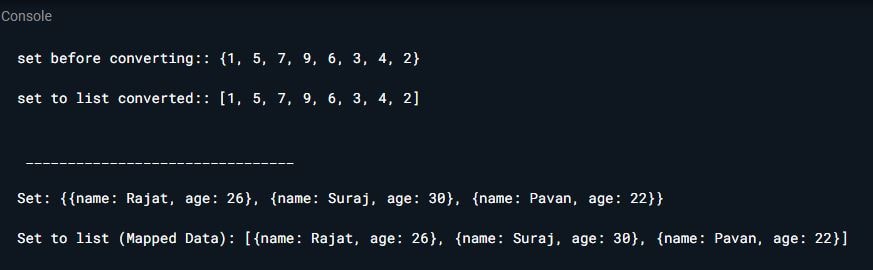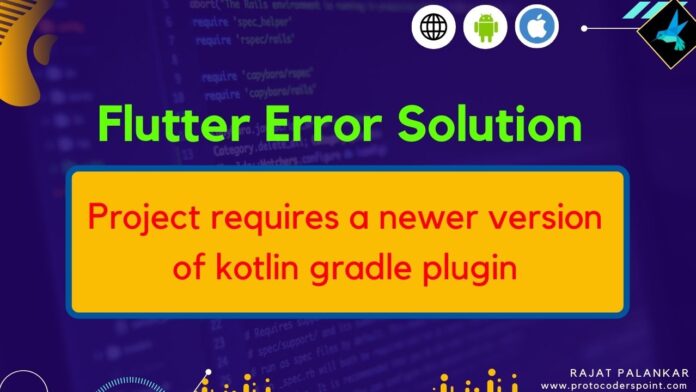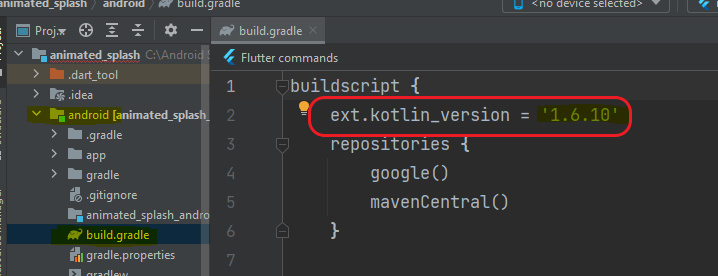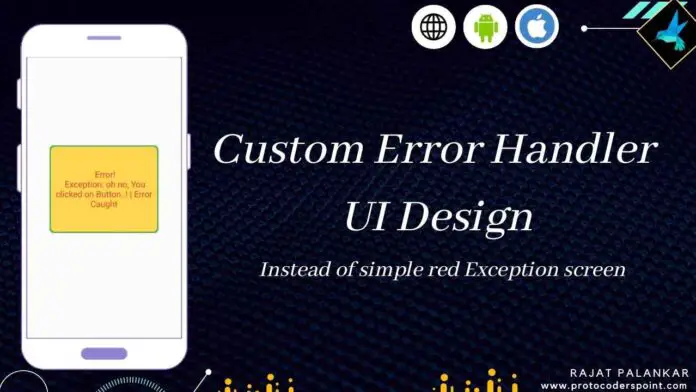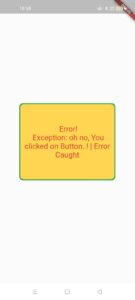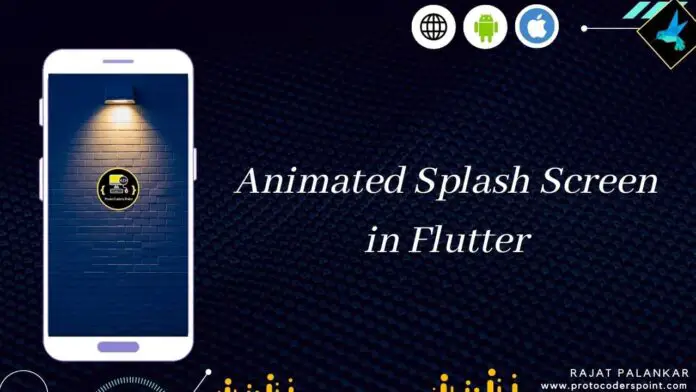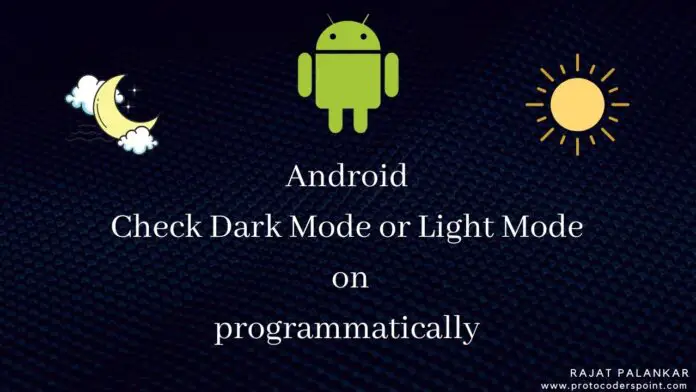Hi Guys, Welcome to Proto Coders Point. In this flutter tutorial article will learn how to implement Animated splashscreen in flutter.
To acheive simple & animation splash screen will make use of flutter animated_splash_screen package.
A library/package by which we can easily add a startup screen that too in animation effect in flutter.
How to use this package. Below are steps to add package in your flutter project.
1. Installation
Add dependencies using terminal command
flutter pub add animated_splash_screen
with above command, it will simply add the dependencies in pubspec.yaml, now run below cmd to successfully download package as external library.( make sure you are connected to internet).
flutter pub get
Alernative way to add external package in flutter project
Open pubspec.yaml, then under dependencies section add it:
dependencies:
animated_splash_screen: ^1.2.0
Now, hit pub get button or run flutter pub get cmd .
2. Import it
Now, once package is been installed successfully, to use the package, we need to import it where required. Eg: main.dart.
import 'package:animated_splash_screen/animated_splash_screen.dart';
How to implement Animated splash screen in flutter
Startup screen in flutter.
@override
Widget build(BuildContext context) {
return AnimatedSplashScreen(
splash: 'logo/splash.png',
nextScreen: MainPageScreen(),
splashTransition: SplashTransition.rotationTransition
);
}
Properties of AnimatedSplashScreen
- splash: Here you can pass any widget, that you want to show in splash screen, Like: Container widget, Icon Widget, Image.asset, Image.network etc.
- splashTransition: Animated Transition effect to above splash properties. Below are list of splashTransition effect for different anim.
- backGroundColor: Set a backGroundColor to splash screen, by default: background Color is white.
- duration: Set for how much time splash screen should show.
- nextScreen: The screen that will appear after startup welcome screen.
Different Animation Transition
splashTransition
splashTransition.slideTransition,
splashTransition.scaleTransition,
splashTransition.rotationTransition,
splashTransition.sizeTransition,
splashTransition.fadeTransition,
splashTransition.decoratedBoxTransition
Snippet Example
How to use different Widget in splash properties to customize splash screen in flutter
container with Icon
AnimatedSplashScreen(
splash: Container(
color: Colors.amber,
child: Icon(Icons.ac_unit_sharp,size: 50,),
),
nextScreen: MyHomePage(),
splashTransition: SplashTransition.rotationTransition,
duration: 3000,
)
Icon with fadeAnimation
AnimatedSplashScreen(
splash: Icon(Icons.ac_unit_sharp,size: 50,),
nextScreen: MyHomePage(),
splashTransition: SplashTransition.fadeTransition,
duration: 3000,
)
Image.asset
AnimatedSplashScreen(
splash: Image.asset("assets/logo.png"),
nextScreen: MyHomePage(),
splashTransition: SplashTransition.decoratedBoxTransition,
duration: 3000,
)
Image.network
AnimatedSplashScreen(
splash: Image.network("Image url"),
nextScreen: MyHomePage(),
splashTransition: SplashTransition.sizeTransition,
duration: 3000,
)
Complete Source Code – Flutter Animated Splash Screen
main.dart
import 'package:flutter/material.dart';
import 'package:animated_splash_screen/animated_splash_screen.dart';
void main() {
runApp(const MyApp());
}
class MyApp extends StatelessWidget {
const MyApp({Key? key}) : super(key: key);
@override
Widget build(BuildContext context) {
return MaterialApp(
title: 'Flutter Demo',
theme: ThemeData(
primarySwatch: Colors.blue,
),
home: AnimatedSplashScreen(
splash: 'assets/logo.png', // use any widget here
nextScreen: MyHomePage(),
splashTransition: SplashTransition.rotationTransition,
duration: 3000,
)
);
}
}
class MyHomePage extends StatefulWidget {
const MyHomePage({Key? key}) : super(key: key);
@override
State<MyHomePage> createState() => _MyHomePageState();
}
class _MyHomePageState extends State<MyHomePage> {
@override
Widget build(BuildContext context) {
return Scaffold(
body: Center(
child: Column(
mainAxisAlignment: MainAxisAlignment.center,
children: [
Container(
width: 150,
height: 150,
child: Image.asset('assets/logo.png'),
),
Container(
child: Text("Welcome to Proto Coders Point",style: TextStyle(fontSize: 20),),
),
],
),
),
);
}
}